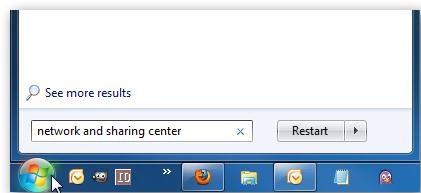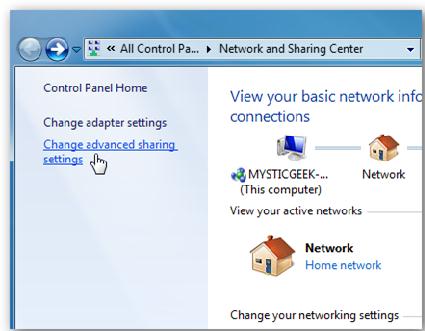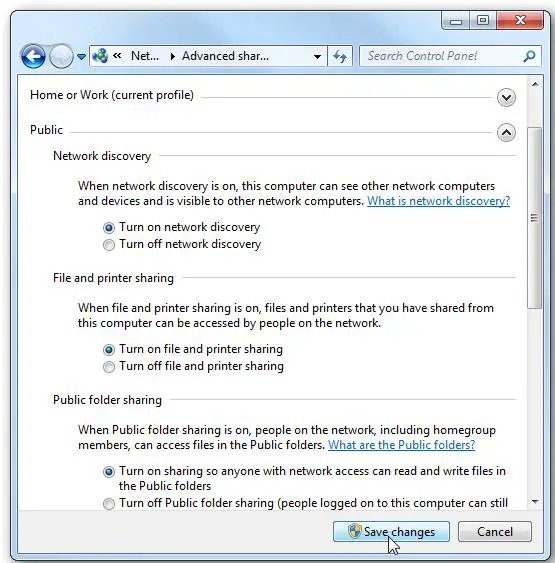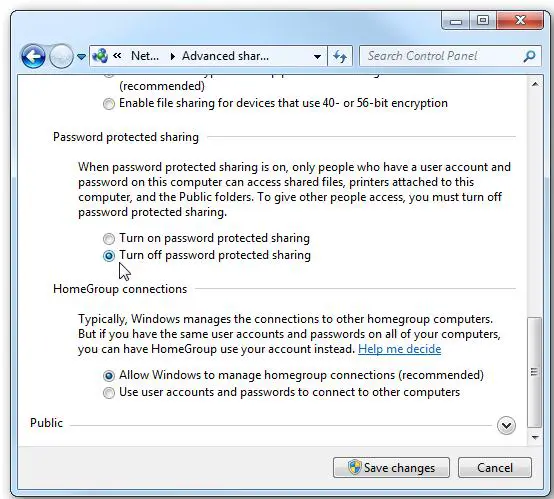I need to do a file transfer between my two computers both having Windows 7 OS. I need to copy my files on the first machine and transfer it to the second machine. Is it possible to do the transfer via Wi-Fi or using a Linksys router? If so, how can I perform this?
File Transfer on both Win 7 machines through Wi-Fi

For sure it is possible. If you need to transfer the files from one computer to another using Wi-Fi then both computers should be Wi-Fi enabled. And using the Linksys router, you will need to make sure that both computers are connected to the network that you are n. and they are in the same domain and workgroup.
Once you have verified that, then you will do the following; it does not matter whether you are using Wi-Fi or cable:
-
Click on the network identify icon on your computer and then open network and sharing center.
-
Open advanced network and sharing options in the next window that will open, and the do the following:
-
Turn network discovery on.
-
Turn sharing of public folders on.
-
Turn password protected sharing off, and then
-
Turn file and printer sharing on.
Make sure that the process above is done for both computer. Once you have done that, you can go to computer and the click on network. You will be able to access the public folder of the other computer and transfer files.
Regards
Thompson Locker
Answered By
mrqmotin
0 points
N/A
#123050
File Transfer on both Win 7 machines through Wi-Fi

Hi,
Yes, you can transfer files via Wi-Fi. Connect both PC with Wi-Fi and test the connection, you can use "ping ip" ie, ping 192.168.1.2
First you need to set up a few things in Advanced Sharing Settings. First type network and sharing center into the search box in the Start Menu and hit Enter.
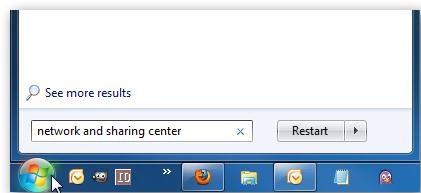
Then click on Change advanced sharing settings…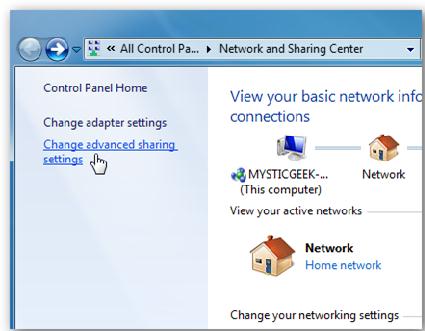
Now in Advanced Sharing Settings, make sure to turn on network discovery, file and printer sharing, and public folder sharing. Make sure these are enabled in both the Home or work and Public profiles.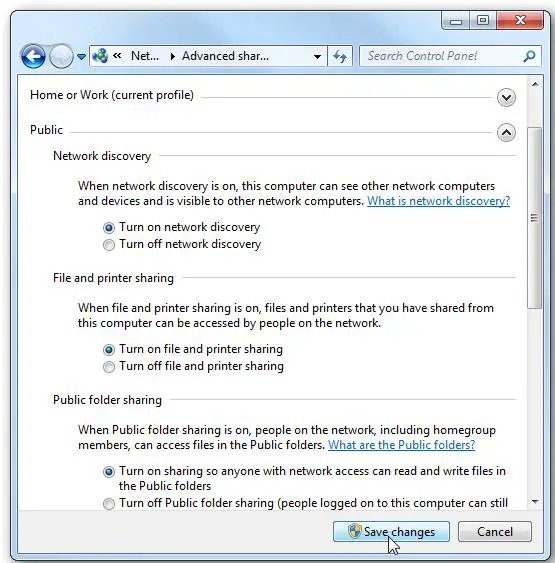
Depending on your setup, you might want to turn off password protected sharing. Otherwise you’ll need to enter the password for each machine, which isn’t that big of a deal. Turning it off while you’re setting it up makes things a bit easier though by saving a step.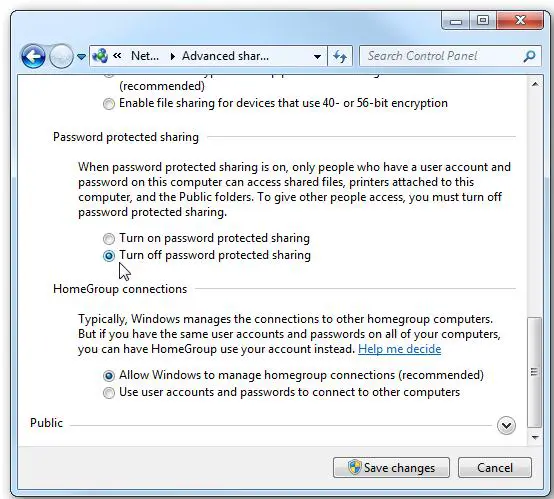
Now that you have the correct settings on both machines, it’s time to put it to the test. Open up Network on the Windows 7 machine, and you should see the second machines on the network.