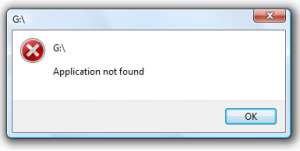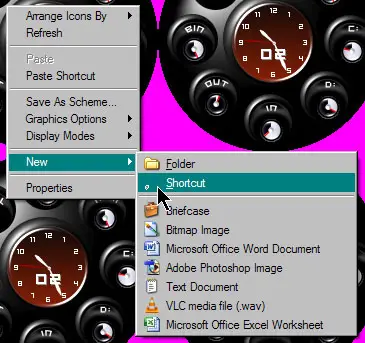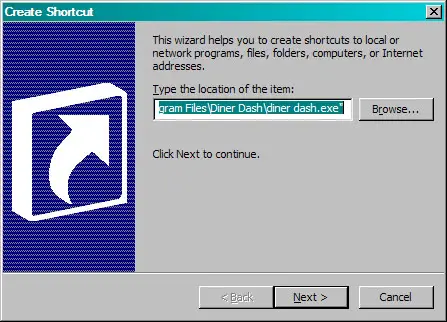Finding Application Not Found Error Fix

I am trying to find fix for application not found error on Windows 7 urgently. I need help fixing this as when ever I try to access some application I encounter this error. People please help.