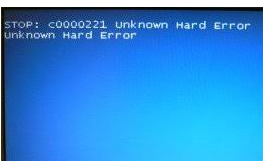I have been trying to reinstall Windows Vista, and I’m getting the following message “Unknown hard error ntdll.ll.” It starts restarting after the drivers get loaded and go to a blue screen, and this pops up.
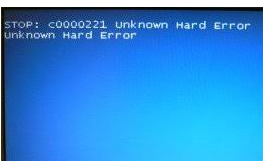
Fix Unknown Hard Error Ntdll.dll In Windows Vista

Try these steps,
1. Create an ISO image of the Windows Vista disk that you have with you
2. Then, open the ISO image in an ISO browser like Magic ISO maker
3. Find the image on your drive where it was created
4. Get the updated or latest version of the ntdll.ll and download it
5. Copy and paste the new ntdll.ll in the drive where you found the ISO image
6. It will prompt you to overwrite the file, select OK
7. Save the ISO and close the program
8. Burn the ISO image onto a disk with software that supports image writing like NERO
9. Use this disc and reinstall the OS
Fix Unknown Hard Error Ntdll.dll In Windows Vista

If you are in the process of installing a fresh copy of Windows Vista on your computer and you receive that error on startup, there is probably something wrong with your Windows Vista setup CD. If you have a working setup CD, that error shouldn’t happen.
The best way to fix the problem is to download a working ISO image of Windows Vista and use it to install the operating system on your computer. But if you can’t find a trusted website to download Windows Vista ISO, see if you can start the computer in Safe Mode. Start your computer and press F8 before the Windows logo appears.
In “Advanced Boot Options” screen, select “Safe Mode” and hit Enter. When you’re in Safe Mode, click “Start,” “All Programs,” “Accessories,” and then “Command Prompt.” In the command prompt window, type without quotes “sfc /scannow” then hit Enter. When it is finished, restart your computer and boot normally. See if it works.