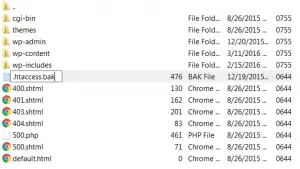Hello everyone, I run a website on WordPress which works correctly on my system. But yesterday I work on a different system and now when I am working on my system on the same page I am getting WP 500 internal server error. Please help to solve this error.
Fix WP 500 Internal Server Error Manually

Solutions:
Generate a new .htaccess file
Launch your root directory of WordPress in your recommended FTP client. Search for the folder name “wp-content”. Now examine the folder and find .htaccess file. Rename it to .htaccess.bak.
Open your WordPress admin area and navigate to the bottom of page hit save changes.
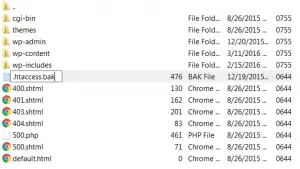
Fix WP 500 Internal Server Error Manually

In WordPress, the “500 Internal Server Error” runs on every page of your site when there’s a problem with the file system or server. This error is one of the most frustrating errors that can happen in WordPress because there is no direct solution to it. The cause of the problem is most likely in the root of your site if not with your host’s server.
The two most common causes of “500 Internal Server Error” in WordPress are: corrupt .htaccess file and exceeding the PHP memory limit of your server. Corruption on the .htaccess file can happen after installing a plug-in or making another change on your WordPress site. If the problem is with the .htaccess file, the solution is to create a new .htaccess file.
To see if the problem is with the .htaccess file, open the root of your site with FileZilla or any FTP client which is normally in “public_html”. If you see the folders named “wp-admin” and “wp-content”, you’re in the right location. If you don’t see the .htaccess file, in FileZilla, click “Server” then select “Force showing hidden files” to make hidden files visible.
After this, locate the “.htaccess” file and rename it to something like “.htaccess.bak” or any other name. Renaming the .htaccess file is like deleting it from your site. Next, go to your WordPress admin area then hover your mouse over “Settings” then select “Permalinks”. Scroll down to the bottom of the page and click “Save Changes”.
After this, open your site on your browser then see if the error appears.