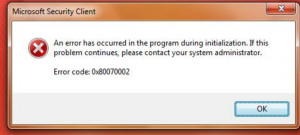Fixes For Microsoft Error Code 0x80070002 Error

I am getting an error saying Microsoft error code 0x80070002 while updating windows. I have tried it multiple times but I get the same error. Need solution urgently.