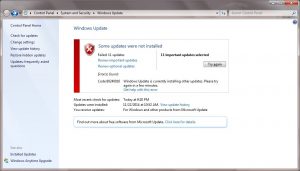I recently downloaded a software update. It is downloaded successfully without any error, but it can’t be installed. It shows error 0x645 windows update. How can I fix this issue?
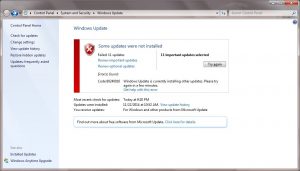
Fixing Error 0x645 Windows Update

This error is likely to occur due to corrupted or incomplete download. Viruses and malware can also corrupt update related files. Mistakenly deleting Microsoft update related files can also be a reason. To fix this, there are many steps you can take. You can scan the PC for malware and remove them.
Cleaning all the temporary and junk files will clean the PC and make it faster. Outdated drivers can be a problem. You have to update all the device drivers. Make sure all available software updates are installed. If nothing works, try reinstalling windows which will erase the hard drive.
Fixing Error 0x645 Windows Update

If you keep receiving error code “0x645” when installing a program or an update, uninstall the current version then download the offline installer of the program. Don’t install the update or the latest version using a web installer. Download the free version of Revo Uninstaller and install it. Once installed, start Revo Uninstaller then select the affected program among the applications and click “Uninstall”.
Follow the normal uninstall process. When uninstall is complete, click “Scan” to scan your computer for any leftover files and delete everything it finds. This removes everything the program created on your computer. When it is finished, close Revo Uninstaller then download the standalone installer of the latest version and install it. See if this fixes the problem.
If you receive the error when installing a Windows Update, download the standalone installer of the update and install in Safe Mode. To do this, click “Start”, “Control Panel” then “Windows Update”. If you don’t see this, set view to “Small icons” on the upper right corner of the screen. In “Windows Update” screen, click “View update history” on the left pane.
On the next screen, look for the update that failed to install and double-click it to open. On the update dialog, click the link under “More information” to open it in your browser. On that page, read the information and locate the link to download the standalone installer and download it. Once downloaded, restart your computer then press F8 before the Windows logo appears.
In “Advanced Boot Options” screen, scroll down and select “Safe Mode” then hit Enter to boot. Log in to your account then install the file you downloaded. Restart the computer and boot normally when it is finished.