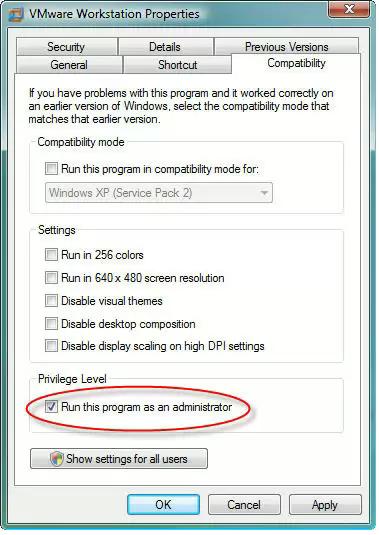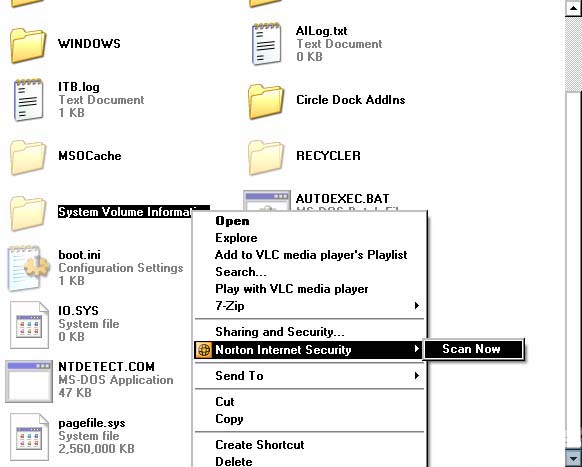I keep having the "Run as administrator" message for many of my tasks.
How do I fix this and what is causing this?
Answered By
M.Ali
0 points
N/A
#115978
Fixing the error message “Run as administrator”

Hi,
This is a common issue for Windows Vista users; this particular Popup alert is due to a security / compatibility system of windows Vista.
One way to prevent this repetitive alert is to make your program(s) runs automatically as administrator.
We can do this as follow:
On your program shortcut make Right-click, then on the Popup menu, hit on ‘Property’, and then you will get a dialog window, on this dialog window select ‘Compatibility’ tab, then you have only to check the box “Run As Administrator” and that’s it.
Now your program will be executed with no alerts.
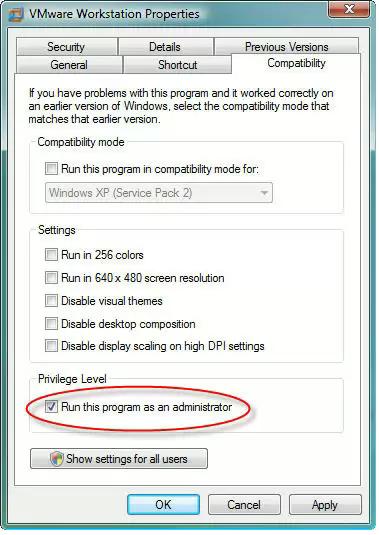
Thanks.
Fixing the error message “Run as administrator”

I haven’t encounter this problem yet with other Microsoft Windows Vista users where the “Run as administrator” message always popping up. It is very unusual for an operating system to always display this message even if you are only running the program normally and not going to this option during launch.
Activating the option “Run this program as an administrator” on all programs installed on your computer is not necessary because it is very unlikely for a program to always ask for this option every time it is launched. If that message always appears on the majority of the programs installed then there is probably something malicious hiding in your system.
Update your antivirus. After this, click Start, Control Panel, Appearance and Themes, and then Folder Options. Select View tab, select “Show hidden files and folders”, and uncheck “Hide protected operating system files (Recommended)”. Select Yes to confirm then click OK. Open Windows Explorer then navigate to drive C. Right-click System Volume Information folder, point to your antivirus, and then scan the folder. See image.
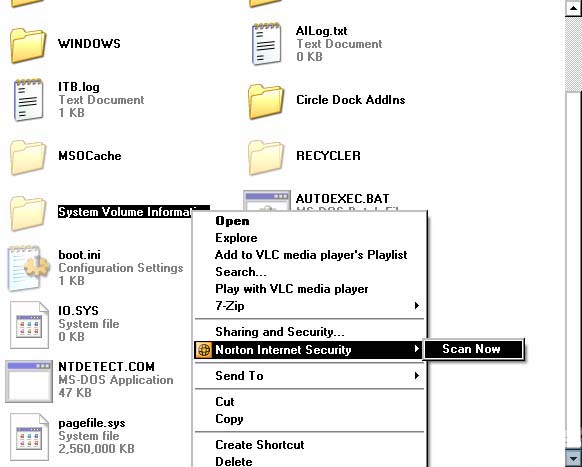
This is the best place to start looking for infection because majority of malware puts this folder in their priority list. If your hard drive is partitioned into several drives, scan each System Volume Information folder found on every drive. In case the scan turns out negative, just activate the option “Run this program as an administrator” on the affected programs.