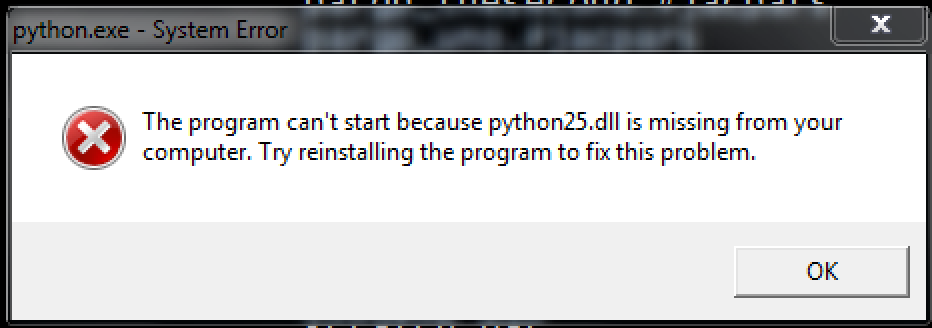Asked By
isabross
0 points
N/A
Posted on - 08/06/2019

Please facilitate. This is a 64-bit operating system for Windows 7. Where should I copy the python25.dll file?
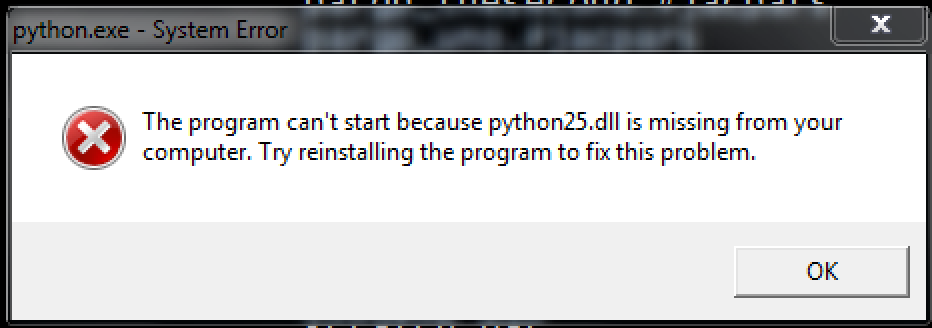
Fixing Python25 Dll

To fix the “python25.dll missing” error, drop the file in the application/game installation folder. You can also save the python25.dll file in the Windows system directory.
If the problem can not be solved by placing the missing python25.dll file in the correct directory, you must register it. To do this, copy your DLL file to the folder C: \ Windows \ System32 and open a command prompt with administrator rights. Enter “regsvr32 python25.dll” and press Enter.
Fixing Python25 Dll

If you are using Python and you encounter a missing DLL error, don’t download the missing file from somewhere else because it can cause another problem. The first thing you should do, in this case, since the error appeared with a particular program, is to uninstall and reinstall. This should restore the missing or corrupt file. Download the free version of Revo Uninstaller and install.
Once installed, start Revo then select Python among the applications and click “Uninstall”. Follow the normal uninstall process. When uninstall is complete, click “Scan” to scan your computer for any leftover files and delete everything it finds. This removes everything the program created on your computer. When it is finished, exit Revo then install Python back. If this doesn’t work, download the latest version.
Go to the Python Releases for Windows page and download one of the stable releases. Python 3.5.0 until Python 3.8.0 don’t support Windows XP and earlier. Python works on Windows Vista, Windows 7, Windows 8.x, and Windows 10. For older operating systems like Windows XP and older, use Python 2.7.10 instead.