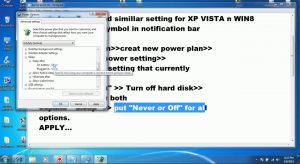Fixing The Critical Error Event ID 41 On Windows Server.

My computer shut down and restarted unexpectedly, then displayed critical error event ID 41. I don’t have a single idea what it is, let alone fix it. Can you help me to fix it?