
I've got this simple project to create a simple flash animation so the first software that comes to my mind was adobe flash professional but when I tried to open it this error is always appearing. This just happen in flash professional.
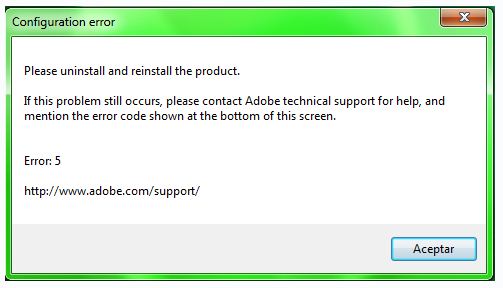
Configuration error
Please uninstall and reinstall the product.
If this problem still occurs, please contact Adobe technical support for help, and mention the error code shown at the bottom of this screen.
Error: 5
https://helpx.adobe.com/support.html
Flash professional configuration error code 5

Hello Donal,
To resolve the error that you are getting you will need to try the following workaround. Note that this fix is recommended for Mac computers but it might also work on computers with windows operating system.
-
You will need to go to /Library/Application Support/
-
And then you will get rid of the Adobe directory. Make sure that you completely remove it.
-
After that you can go ahead and reinstall flash.
Sometimes you might get that error but the application still works, and therefore they will be no need of reinstallation.
Hope this helps.
Regards,
Carl
Flash professional configuration error code 5

If you encountered “Configuration error Please uninstall and reinstall the product. Error: 5”, try this method. Download Revo Uninstaller Freeware. Use the supplied password to unpack then run the installer to install Revo Uninstaller. Once installed, start Revo Uninstaller then uninstall all Adobe applications from your computer using the panel. Not a single Adobe product should be left installed including Adobe Flash Player.
Follow the instructions to remove the programs completely without leaving any files and registry entries behind. On the other hand, you might encounter a problem removing Flash Builder if you have it. In this case, use the CS5 Cleaner Tool. After this, delete the “Adobe” folder in the following locations:
- C:\Program Files (x86)
- C:\Program Files (x86)\Common Files
- C:\Users\[username]\AppData\Local
Next, go to CCleaner Free Download then download and install CCleaner Free. Once installed, run CCleaner and clean your system. Restart your computer afterwards. Finally, install Photoshop back then test if it is working. After verifying that it is already working, install the rest of the Adobe applications back. If you want to register CCleaner, download CCleaner Registration Codes.
Use the supplied password to unpack. Open “license-keys_readme.txt” with Notepad and follow the instructions.













