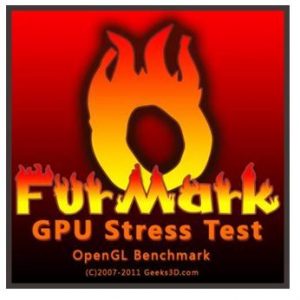I am trying to check CPU performance with Furmark. But, when I try to do so, it displays an error stating “Furmark requires an openGL 2.0 compliant.” What do I do?
Furmark Error: “Furmark Requires An OpenGL 2.0 Compliant.” Please Help.

The error basically suggests that your graphics card is incompatible with Furmark.
You can go to DirectX and run your graphics card in OpenGL mode. Also to check what are Furmark’s compatibilities with graphic cards follow the steps below.
- Open the application suite that is available for your graphics card.
- If you don’t have it download it from the software’s official website.
- After you open the application, please check the GL version.
- If the version is below the one supported by Furmark, the only solution is ti but better graphics card.
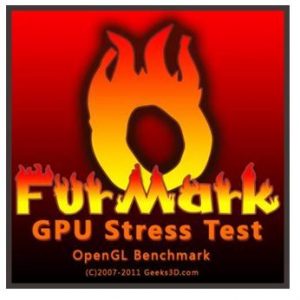
Furmark Error: “Furmark Requires An OpenGL 2.0 Compliant.” Please Help.

That error refers to your video card. OpenGL 2.0 is a graphics feature of your video card that most games and graphics applications require. OpenGL stands for Open Graphics Library. It is the standard API or Application Program Interface in computer industry for defining 2D and 3D graphic images.

Before OpenGL came, any company developing a graphics application normally had to rewrite the application’s graphics part for every supported operating system and should also be aware of the video card. When OpenGL came into the scene, an application can build the same effects in any operating system using any OpenGL-compatible video card. The development of OpenGL was initiated by Silicon Graphics, manufacturer of advanced graphics workstations.
Since this error appeared after launching Furmark, it means the application requires a video card with OpenGL 2.0 support. In this case, you need to check the version of OpenGL supported by your video card. Download OpenGL Extensions Viewer. Follow the instructions to download and unpack the file. This tool will help you verify the OpenGL version supported by your video card.
If the tool detects an OpenGL lower than 2.0 like OpenGL 1.0, you cannot use Furmark. You have to purchase a new video card with OpenGL 2.0 or higher.