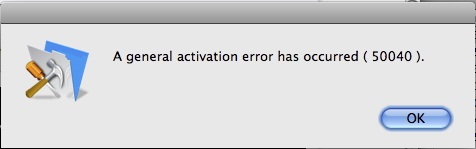Hi friends,
Posting here is my experience on an error I encountered with file maker pro, after my computer booted up from a power failure, a strange thing happens with file maker pro, it will no longer run, when I started file maker pro an error message will appear on my screen that tells me a general activation error has occurred.
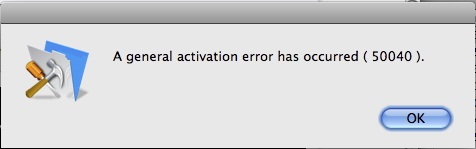
A general activation error has occurred (50040).
While reading the above error message, I was confused since this is my first time to encounter this message, I don't remember before that file maker pro needs to be activated after it is already been used for a long time,
Please share your ideas on my issue,
Thanks a lot.
Answered By
shenna22
5 points
N/A
#122724
A general activation error has occurred ( 50040 )

Hi good day,
The issue upon launch of filemaker pro9 or filemaker pro 9 advanced on windows receive the following activation alert has occurred (50040), is usually an indication that the Flexnet service in not running. The flexnet service is required in order to active your copy of filemaker pro or file maker pro advanced. Some customers have disabled this service not realizing that is required for activation.
Solution on this is verify the flexnet licensing service is not disabled. if disable, change the type to manual services:
-
Click start menu click control panel “flexnet licensing service”.
-
Double-click the “flexnet licensing services”.
-
In the startup type list, choose manual and then click ok.
If you confirm that the flexnet licensing services is enabled and still receive the error message, uninstalling your filemaker product, and then install it again should resolve the issue.
Thank you i hope you will resolve that issue, and follow the steps.
Regards;
shenna22
Answered By
David89
0 points
N/A
#122725
A general activation error has occurred ( 50040 )

Hello Thomasredmall,
Try to follow the following steps to resolve this issue:
-
Right click My Computer, select System Properties.
-
Click the Advanced Tab.
-
At the bottom of the window, click Environment Variables.
-
Locate LM_LICENSE_FILE under the System Variables.
-
Select LM_LICENSE_FILE and click Delete.
-
Close the Environment Variables and System Properties dialogs by clicking OK in each dialog.
-
Launch FileMaker Pro or FileMaker Pro Advanced, and complete the Activation process.