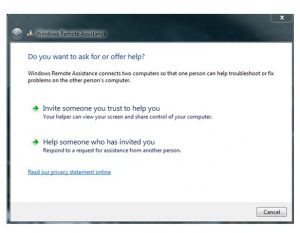What is the use of remote assistance? How to access its help through the Windows 7 Request Remote Support in a simple, safe and procedural manner?
Get Instant Help Through Windows 7 Request Remote Assistance Operator

First, from the Windows 7, click the remote assistance shortcut option that is available on the screen. For launching it, you will have to run a file named msra.exe that will be in local disc folder. Then tap the option, Invite someone to help after you have opened the location.
Now you can select the way of getting connected to the desired person for help. Once you have sent the invitation, do let the other person know about the request in advance to avoid any misunderstanding. In the same extension, the offer will also get stored and can only be opened by Windows 7 Request Remote Assistance. While connecting both the parties will be provided with the password and if you share, you can let it operate.
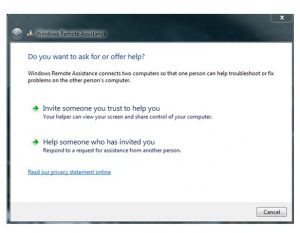
Get Instant Help Through Windows 7 Request Remote Assistance Operator

Remote Assistance is a feature not only in Microsoft Windows 7 but other Microsoft Windows operating systems as well from Microsoft Windows XP onwards. This feature allows a user to temporarily view as well as control a remote computer running on Microsoft Windows, most of the time, over the internet to fix problems without literally touching the unit. The feature is based on RDP or Remote Desktop Protocol.
In Microsoft Windows Vista, Remote Assistance is based on RDP 6 and Windows Desktop Sharing API. This version of the Remote Assistance is a standalone program that doesn’t use the Windows Messenger or the Windows Help and Support Center. This allows two systems administrators to connect to a single computer simultaneously.
In Microsoft Windows 7, Remote Assistance is based on RDP 7 and uses Peer Name Resolution Protocol when connecting using the Easy Connect option. With Easy Connect, you don’t need an invitation file to initiate a session. You only need a password and two computers can start a peer-to-peer connection over the internet or local area network without the need of a relay server.