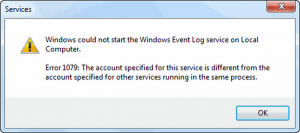Getting Error 1079 Windows Firewall On My Computer

I have an HP Windows 7 enabled laptop. The system architecture is 64-bit. I am not able to start the Firewall of my computer. I have encountered an Error 1079 Windows Firewall. Please help.