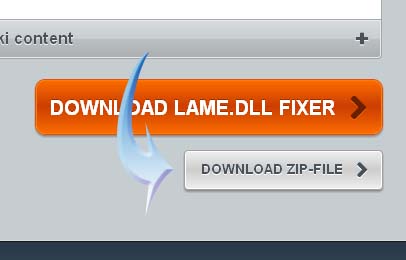Getting error message in Audacity

Hi All, I have downloaded Audacity and is facing problem in saving the file as I am getting and error message saying lame.dll file missing. Please advice on how to fix the lame.dll error.