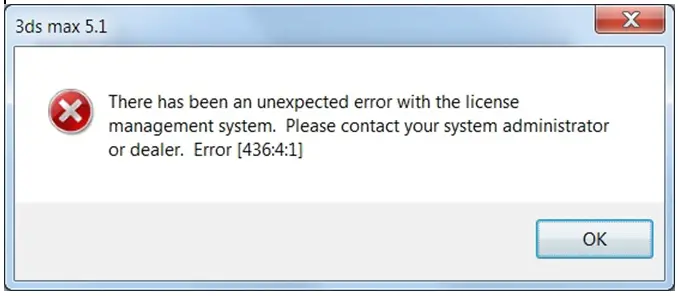Hello,
As the subject says, I'm getting a license error when trying to start up 3ds Max 5. During installation, this pops up. I couldn't find a solution to this problem. Please Help. Thanks
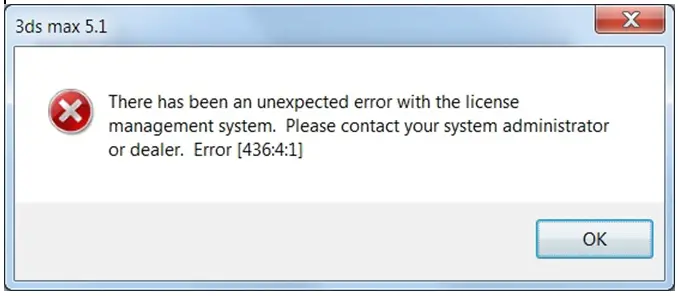
3ds max 5.1
There has been an unexpected error with the license
Management system. Please contact your system administrator
Or dealer. Error [436:4:1]
OK
Getting a license error when trying to start up 3ds Max 5

Hi there Dominic D Beaton,
This is either compatibility or permission problem.
In case you are trying to run the software on the Windows Vista, you won't be able to complete the installation, as the software is not compatible with that version of the operating system. You can eventually try running the installer in Windows XP compatibility mode, but my advice would be to either update or downgrade your operating system or install the virtual machine with the Windows XP installed on it.
If you are using any other operating system than Windows Vista, this is a simple permission problem. In order to install the software, please either log in into your Windows with the admin account or run the installer as administrator. You can do that by right-clicking the installer icon and choosing the 'Run as administrator' option from the menu.
I would also recommend you to temporarily disable your antivirus software just to be sure that your security tools are not blocking the installer.
Best regards,
Drake Vivian
Getting a license error when trying to start up 3ds Max 5

If you are having problems running Autodesk 3ds Max 5.1, it is probably because this version is way too old for your operating system. If you have Windows Vista or Windows 7, it may or may not run on your computer. But under Windows XP, it runs perfectly well.
Autodesk 3ds Max 5 was released probably around 2002 or 2003 and that’s about six to seven years before Windows Vista came. If you have Windows Vista or Windows 7, try launching the program in compatibility mode. Right-click Autodesk 3ds Max and select “Properties”. In the “Properties” dialog, go to “Compatibility” tab.
Under “Compatibility mode” section, check “Run this program in compatibility mode for” then select a version of Windows XP from the dropdown list. Click “OK” then see if it works.