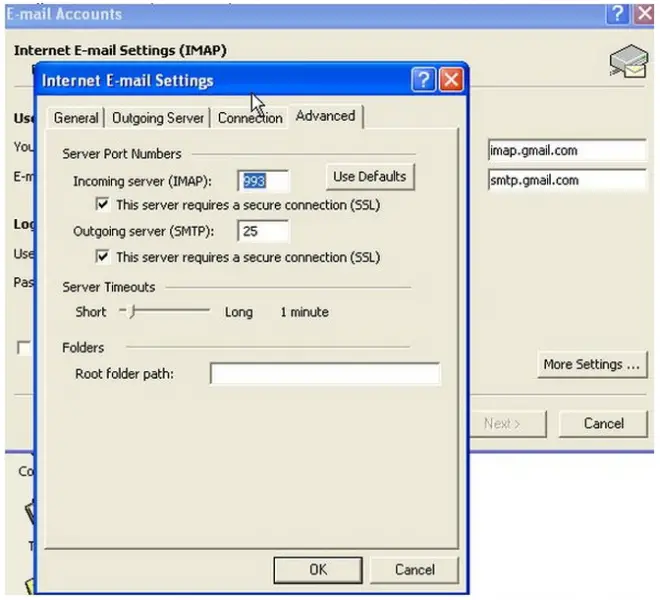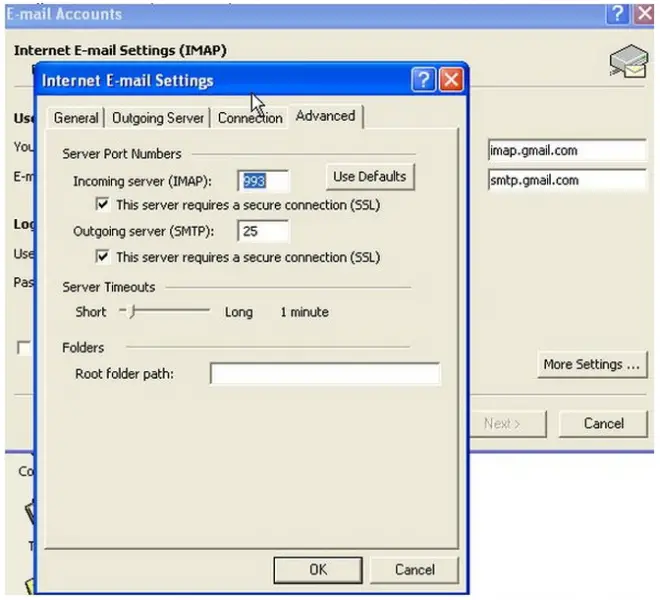Asked By
Kejin
870 points
N/A
Posted on - 05/27/2011

I am using Windows XP in my entire office computer. I have many works in mail corresponding. So all my office computers we use outlook express to send receive mail. We have a Gmail account for mail corresponding. All works ok but some virus problem I reinstalled one computer’s installed Windows XP also.
But when I configure Gmail in outlook express after a few minutes to download mail from the internet it can’t work at all. Always show send receive error. I reconfigure outlook, but problem is same, what’s the problem, its virus or windows problem?
Answered By
Kane72
0 points
N/A
#104408
Gmail can’t configure outlook express.

When configuring outlook express to work with a Gmail account. Not only must you configure the setting in outlook express correctly, but there are some additional steps that you must configure in your Gmail settings as well. Please see the steps listed to resolve the issues you are having with the accounts and receiving your email.
The first two settings listed would allow you to setup multiple email accounts to outlook express. This would be helpful if you are wanting to be able to toggle between the accounts and have separate contact and folders.
The steps that will be listed at the bottom will allow you to forward all of your Gmail messages to the email address of your choosing. This would allow you integrate all accounts into one master account sharing the same contacts and folders.
Outlook Express Settings: Primary Single Account Settings:
1. Start Outlook Express.
2. From the tools menu, select accounts, click on the mail tab.
3. Click add, choose mail. The setup wizard should launch.
4. Enter the display name, click next.
5. Enter the email address and password, assigned by internet provider. Click next.
6. Enter POP3, most likely unless required about server type. Usually POP3.
7. Enter the incoming and outgoing server information, provided by internet provider. Click next.
8. Check remember password.
9. Enter the user name and password in the required fields. This information is provided by your internet provider but is usually the email address and password. If your internet provider requires Secure Password Authentication, place a check in the box.
10. Click Finish.
11. You will be back at the accounts screen. Highlight the mail account, click properties.
12. Click on the servers tab. Click on the box my server requires authentication, underneath outgoing mail server. Verify that all server information is correct.
13. Click on the advanced tab. Verify the port numbers, assigned by the internet provider, some ports like 25 are now blocked by most providers.
14. Under the delivery options, select your preferences. You can leave the messages on the server for however many days, or delete when downloaded. Leaving them on the server is generally a good idea if you are working on multiple computers.
15. Click apply, click ok.
You have indicated that you would like to be able to view your Gmail account messages in outlook express as well. These are the steps you would take if you wanted to have multiple email accounts setup in outlook express. This would allow a separate Inbox and folders for the secondary accounts.
You will follow the majority of the same steps to add the secondary email accounts. Be careful not to delete the existing accounts. The differences in the setup process begin right away. Skip this step if you are not working with multiple email accounts in outlook express.
If you would like to manage multiple email address accounts in outlook express, use the following settings:
1. Start Outlook Express.
2. From the tools menu, select identities, add the name of the identity. You should be asked if you would like to switch to the new identity, select yes.
3. Follow the on screen steps. They should look familiar by now.
4. Click on the mail tab, click add, choose mail. The setup wizard should launch.
5. Enter the display name, click next.
6. Enter the email address and password for your Gmail account, click next.
7. Enter IMAP for the server type.
8. Enter imap.gmail.com for the incoming server, and smtp.gmail.com for the outgoing server. Click next.
9. Enter your email address for the account name. Enter your password.
10. Click next, click finish.
11. Highlight the Gmail account, click properties.
12. Click on the advanced tab, check both boxes that state, "This server requires secure authentication."
13. Enter the correct port numbers. The incoming port number is 993, the outgoing port number is 465.
14. Click on the servers tab. Underneath outgoing mail server, click on the box my outgoing server requires authentication.
15. Click apply, click ok.
-
Once you have setup the additional email accounts you can view them by selecting the file, click on identity, and select the account you are prepared to view. Select the account that you are prepared to view.
-
If you are creating one single account to forward secondary accounts to, please use the following settings in your Gmail account.
1. Log into your Gmail account.
2. Click settings.
3. Open the forwarding pop/imap tab.
4. Select, "Add New Address", enter the email address you want all messages forwarded to.
5. There will be a security verification request sent to the email address that the Gmail account has been forwarded to.
6. Click the verification link in the security email that is sent to you.
7. Once logged back into your Gmail account, select the option to, "Forward a copy of incoming mail to, select the email address entered.
8. Select the message action, you can select any preference here.
9. Select save changes.
Hopefully this eliminates the issues you are having. This is a settings issue and should not be related to any software or virus issues associated with it.
Gmail can’t configure outlook express.

It's very easy to configure a Gmail account just a few steps and you will be able to send and receive mails. Just take these steps to make it available. Go to Gmail account and then to settings and check on IMAP mail forwarding.
Once done, now open your outlook and go to TOOLS and then two Email accounts. Now select add a new account and select IMAP from the server type. Now click next and enter your name email and user name and password.
Now in server information incoming mail server (IMAP) write "imap.gmail.com" and in SMTP write "smtp.gmail.com". Now click on more settings and an out going server check the option "My outgoing server ….". Now go to the advanced tab and set it as shown in the figure. Configure them all and you are ready to use Gmail on outlook.