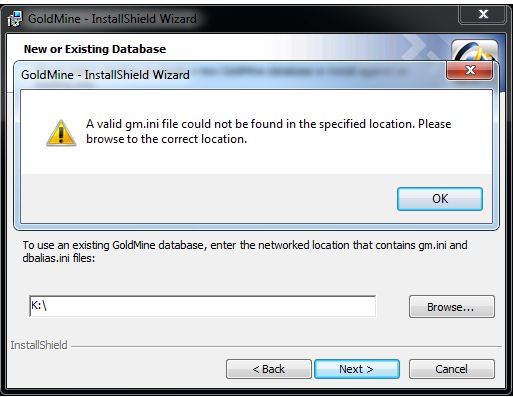Hi,
While creating a workstation on my machine running with Windows 7 Ultimate, it failed to navigate GoldMine installation. Have a look at the screenshot attached herewith.
It could not find gm.ini file. Mentionable that SBS 2008 server is running with GoldMine 9.2.
I shared necessary folders to get it ok but no result. If you have any idea regarding this issue, please help.
Thanks and regards.
GoldMine – InstallShield Wizard
A valid gm.ini file could not be found in the specific location. Please browse to the correct location.
Brady
GoldMine installation file error while creating workstation on Windows 7 ultimate

Hi
I will certainly help you to solve your problem. To solve GoldMine problem, before installation go to Control Panel, then Network and Sharing Center. Click on see Full Map. If it says off then enable it. Then start Group Policy Editor as administrator and go to Administrative tools and enable Mapping. Then install. It will install normally.
GoldMine installation file error while creating workstation on Windows 7 ultimate

Hello Brady,
There must have been a problem with the GoldMine installation setup that you used, and therefore to resolve the issue that you are getting you will need to do the following:
-
Look for another GoldMine setup and then use it for installation.
-
You can as well try upgrading the setup.
Regards,
Nicke
GoldMine installation file error while creating workstation on Windows 7 ultimate

Thanks both of you for your recommendations. Emil Onoon, your system is easy. I have followed your step by step instructions and I am amazed that I have overcome the problem now. Well done Emil Onoon and thanks to you and Techyv.com for helping me.