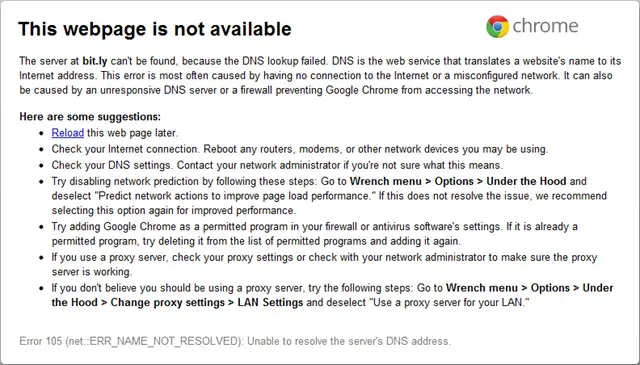Asked By
Sam Gill
30 points
N/A
Posted on - 07/30/2011

Hey!
I Installed the Google Chrome on my windows XP recently. Guess what? It only loads web pages from selected sites! For example, I can't connect when I type Facebook, but connection establishes when I try connecting to Google.
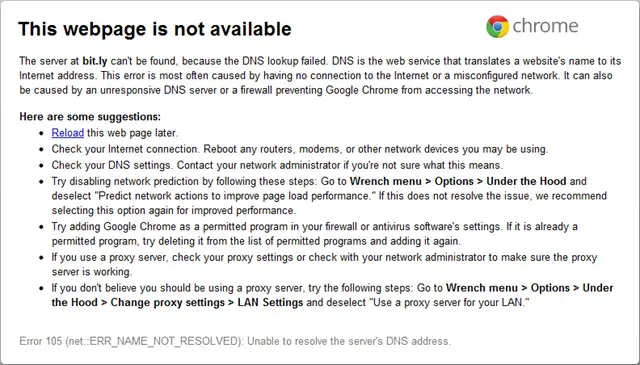
This webpage is not available.
Does any one else experience the same problem? Please help.
Google Chrome Connectivity Errors (Some Sites)

I think this helps. Just follow these steps:
-
Open Network & Sharing Center. Click on the icon of your internet connection on your task bar. At the bottom should be the words "Open Network And Sharing Center", click on them.
-
Click on "Change Adapter Settings" on the left-hand list of topics. This will direct you to a page where you will see your LAN (wired) connection and your wireless connections.
-
Right click on the network connection you are using.
-
Scroll down and click on "Properties". If prompted for an administrator password, provide one.
-
A new window will pop up. Double-click on "Internet Protocol Version 4 (TCP/IPv4)"
-
Another new window pops up. Look at the lower grouping of greyed-out boxes. Select the radio button for "Use the following DNS server addresses".
-
Type 8.8.8.8 into the preferred DNS server slot. You have to hit the right arrow key after each 8, or you will end up with an improperly formatted server.
-
Type 8.8.4.4 into the alternate server. Again, you need to hit the right arrow key after each number.
-
Select the "Validate settings on exit" checkbox, then click "OK".
-
Click "OK" on the properties window.
-
The Window Network Diagnostic will now run. If it cannot find an error, then you have properly reset your DNS server.
Hope that helps you! Good luck!
Answered By
jeanne
5 points
N/A
#95910
Google Chrome Connectivity Errors (Some Sites)

The problem is with your ISP’s DNS default server. I also have the same problem with my Internet provider’s DNS. I found a way to remedy that. Just follow these simple instructions:
First, you got to find the right DNS server. Luckily, I have been using it for a long time and it never failed me yet. I use Open DNS. It's very reliable and it speeds up your browsing a bit.
Now, this is what you should do:
-
Click start button and go to my computer.
-
When my computer opens, look for network and double click it.
-
When network opens, bring your cursor at the top left of the screen and find Network and Sharing Center, click it.
-
When it opens the page, on the left side of the page, look for change adapter setting, click it also.
-
After it opens, there you will see a list of your network adapter. Right click on the one that is active. Then click on properties.
-
After clicking properties, a window will open. Click on Internet Protocol version 4 (TCP/IPV4) and then click properties.
-
A window will open again after clicking properties. On the General tab, you will find “Use the following DNS server addresses”, click it.
-
After doing that, input the following DNS server addresses. For Preferred DNS server: 208.67.222.222 and for Alternate DNS server: 208.67.220.220. Then click Ok and you’re done.
Now, you will be able to browse the site that you cannot access before.