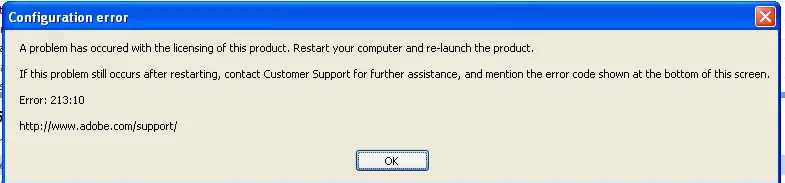Asked By
Amy Hopkins
0 points
N/A
Posted on - 04/17/2012

Hi Experts!
I successfully installed Adobe Photoshop Element but when I tried opening it, I got this error message popped onto my screen (see below).
I was baffled because I entered the license key and the installation was completed.
What should I do next then to be able to use the software?
Hope you can help.
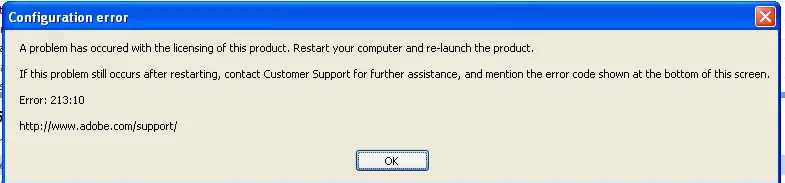
Configuration error
A problem has occurred with the licensing of this product.
Restart your computer and re-launch the product.
If this problem still occurs after restarting, contact Customer Support for further assistance, and mention the error code shown at the bottom of this screen.
Error: 213:10
https://helpx.adobe.com/support.html
Got a configuration error while opening Adobe Photoshop Element

Greetings Amy Hopkins,
I see that you are having an issue with adobe elements even though you installed the application properly, well don't worry I'm here to give you assistance to your issue and solve that for you, just follow my instructions and you'll be able to use adobe elements in no time. Ok, so first let me discuss first what's happening and why this error occurs.
The Error generates because of the lack of permission from the user to the Computer(Admin) or the folder itself. Judging by the screenshot you posted your using Windows XP operating system either Home or Professional edition.
Ok so lets start now how we can solve you issue:
1. First go to any folder or by opening any folder then next is press ALT button on your keyboard then you will see at the top page is Folder options press that. Next is Press View tab beside General tab the scroll down you will see Use Simple File Sharing (Recommended) uncheck that one, then press ok.
2. Next is Open Windows Explorer, by holding the windows flag on your keyboard then press Letter "E" on your keyboard. Then you will see a pop up screen, Search for this two folder.
Then when you see both of this folder right click on the folder then you will see a word "Read Only" if there is a check remove that then there would be another pop up check apply to all folder and subfolder then press ok.
Then try to Uninstall the Program by going to Control Panel and You will see Program and Features then look for Adobe Elements then Uninstall it. Then Install the application again.
If you are using different operation system you can check this https://helpx.adobe.com/creative-cloud/kb/configuration-error.html for more info for MAC OS and Windows 7.
Hope i helped you solve the issue, If you have any question feel free to ask will help you solve that
Payton James
Got a configuration error while opening Adobe Photoshop Element

Hi.
First make sure that you user account has full read and write permissions on that disk. For Windows XP do the following:
1) C:Documents and Seat tingsAll usersApplicationDataAdobe
2) Locate the file Adobe01.bmp
3) Right click on that file and go to Security tab and allow full permission to your user account.
4) Close it and re-lunch Photoshop.
If that error still repeats, download Adobes Licensing fix tool. You can download it on the following link Adobes Licensing fix tool.
Queen Norman
Got a configuration error while opening Adobe Photoshop Element

Error codes that are usually related to the licensing of the Adobe product are “Error: 213:10” or “Error 213:19”. This can happen when you start either Adobe Photoshop Elements or Adobe Premiere Elements. The error happens because the SLStore folder is set to “read-only” which prevents the program from modifying the contents of the folder. To fix this, you need to remove the “read-only” attribute from the folder.
For Windows XP users, start Windows Explorer and navigate to “C:Documents and SettingsAll UsersApplication DataAdobe”. Look for “Adobe01.bmp”, right-click on it, select Properties, and then select Security tab. Select the user or the group where the error happens and then set it to Allow Full Control. Click OK and restart Adobe Photoshop Elements. For Windows Vista, Windows 7, and Windows 8 users, start Windows Explorer and navigate to “C:ProgramDataAdobeSLStore”.
Look for “Adobe01.bmp”, right-click on it, and select Properties. Select Security tab and look for the user or group where the error happens. Select it and set Allow Full Control permission. Click OK and restart Adobe Photoshop Elements. See if this fixes the problem. If you don’t see the Security tab, uncheck “Read-only” in the General tab.
If this doesn’t fix the problem, download Adobe Licensing Fix Tool and unpack with 7-Zip. Use the supplied password to unpack. Once unpacked, close all Adobe applications and run “LicFix_21319.exe”. If this doesn’t work, run the tool as administrator. Right-click “LicFix_21319.exe”, point to “Run as”, and select Administrator. After this, restart Adobe Photoshop Elements and see if this works.