Got an error while testing Microsoft Dynamics GP

Hi,
We were using Microsoft Dynamics GP system in our test environment. We were trying to add a dimension in Analytical Accounting. We were then trying to add the dimension “14000” when we got this error message (please see below).
We then searched the web but couldn’t follow the solution of Mr. Daoud. So we turned to this forum hoping that someone might provide a clearer way to solve the problem.
Please help. Thanks in advance.
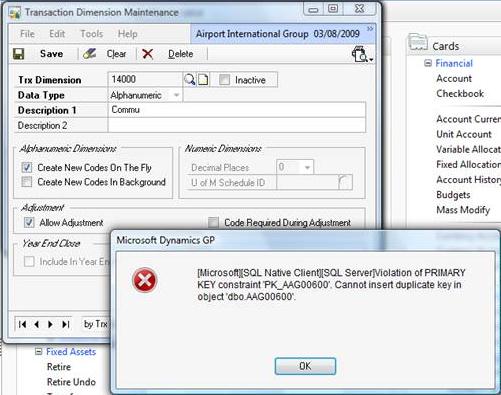
Microsoft Dynamics GP
[Microsoft][SQL Native Client][SQL Server]Violation of PRIMARY
KEY constraint PK_AAG00600’. Cannot insert duplicate key in
object’ dboAAG00600’.












