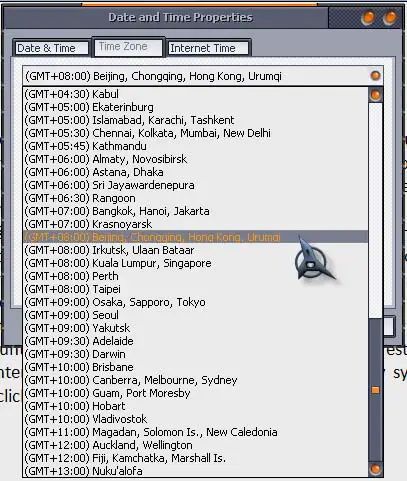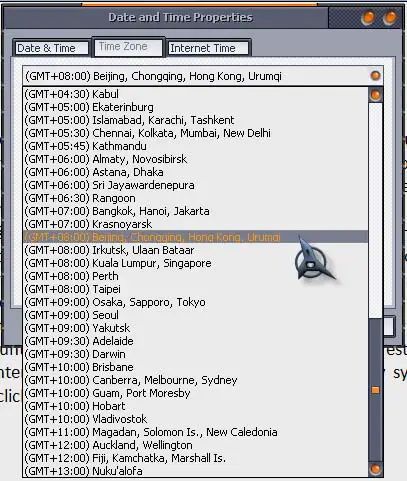How to configure or set the time in my windows so that I will not be confused of the GMT- Greenwich Mean Time or International Time?
Greenwich Mean Time Setting/Configuration on Windows

To change your computer time zone to GMT:
-
Open Date and Time under the Control Panel
-
Select the item you want to change
-
Change the hour, minutes, seconds and the indicator whether if it is for AM or PM
-
Click the Time Zone tab
The above steps are for Windows XP Professional Operating System. If you have a different version of Windows Operating System, you may go to https://blogs.technet.microsoft.com/latam/2008/10/16/changing-windows-operating-systems-time-zone-to-gmt-200-mid-atlantic/for further assistance in changing the time zone of your computer and have it load automatically whether you would like it to work on DST or not, or even on GMT.
Greenwich Mean Time Setting/Configuration on Windows

Before you configure the correct time zone for your computer, you need to know first the correct time zone for your country. While setting the correct time zone, you can also set the correct date and time of your computer. To begin, click Start, Control Panel, “Date, Time, Language, and Regional Options”, and then “Date and Time”.
In the “Date & Time” tab, set the correct date and time of the computer. Check with your watch and apply your local time. Next, select Time Zone tab. From the dropdown list, select the correct time zone for your country. Scroll down to the entire list and make sure you select the correct time zone to apply on your computer.
The names listed on the list are the names of the capitals of different countries around the world. If you don’t know your country’s correct time zone, find the capital of the nearest country on the list and then select it. Next, select Internet Time tab and then uncheck “Automatically synchronize with an Internet time server” then click OK.