Windows Detected a Hard Drive Error

Hello members,
I am in a big trouble. Whenever I launch the program, I often get the error written below:
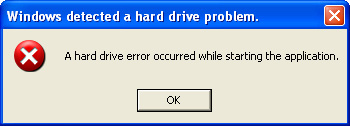 .
.
Windows detected a hard drive problem.
A hard drive error occurred while starting the application.
I defrag my hard disk and then, scanned it too, but nothing happened. I still continuously receive this error again and again.
It also prevents me from installing a repair software, that made the scenario even worse.
My operating system is Windows XP service pack 03 integrated and it was updated last week for all updates and patches. The hardware is Intel Core 2 duo processor and 1 GB of RAM.
Any suggestions on how to overcome this problem?
Thanks for your help.














