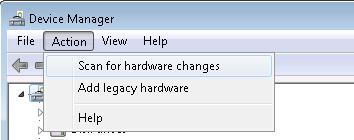Asked By
Klein
610 points
N/A
Posted on - 06/02/2011

I am too much worried about my hard disk. Please read the problem carefully and give me a proper solution.
I have got an 80 GB Samsung SATA hard disk which is out
of warranty period. The problem is that had disk partition is not working and completely vanished. I did four partitions while installing Windows XP and everything was fine. I installed all the software and copied many files from another hard disk.
I did the entire task without experiencing any interruption. After shutting down the computer I tried to run it again after 1 hour. But only getting the message “Replace System Disk”. By entering XP installation CD I have found that the hard disk is showing as a whole, not any partition. I have absolutely no clue what is the problem. Please experts, give a response.
Replace System Disk Error: Partitions are all gone

Hi Klein,
This very confusing and irritating problem. Don’t worry we are here. I have given you some solutions that can solve your problem. Please follow the below
Solution 1:
-
Go to start menu and click on the run option.
-
Type diskmgmt.msc and press enter.
-
Select a hard drive and right click on it.
-
Then you have to change the drive letter pathway.
-
Then click on the Yes option.
Solution 2: If you will be failed to resolve this problem then you can use diskpart utility
-
You have to go to start menu and type cmd.
-
Then go to the cmd by right clicking and click on the “Run as Administrator”.
-
.Then you have to type diskpart.
-
Then you have to type list volume in the disk part prompt type.
-
Then you have to select the drive which you want to change, assign or remove.
-
Type assign letter-L
-
Your drive will be assigned at a new path.
-
Restart your computer.
Solution 3: You can use TestDisk software. For running the TestDisk software follow the below-
-
First you have to download TestDisk and extract it in a USB driver.
-
Then run the TestDisk
-
You have to highlight Create on the first screen and then press enter.
-
Then you have to select the correct hard drive and Highlight proceed and then press enter.
-
Then you have to highlight Intel and press Enter.
-
Then select your each hard drive partition and highlight Type and then press enter.
-
Then Highlight Quite and press Enter
-
Then highlight Type and then press Enter
-
Then you have to remember the current partition number and then enter the number and press enter.
-
Repeat the same for other partition and then select quite
-
When you will do all partition then you have to press Enter.
-
Then you have to type Y and press enter.
-
Exit the program and reboot your computer
-
After rebooting you can able to see all your hard drive partition.
Solution 4: If you can not resolve your problem then you can follow the below-
-
Go to my computer by right clicking
-
Go to the Device manager by right clicking and select properties.
-
Then you have to click on the volume tab.
-
Type diskpart on in the prompt option and press enter.
-
Then you have to type Rescan and press enter
-
Then you have to type Listdisk and press enter
-
Finally follow the instruction. I hope your problem will be solved.
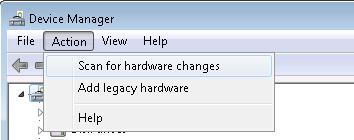
Solution 5:
-
Restart your computer and press F8 continuously during the bootup
-
Then you can see "Windows Recovery" in the safe mode menu
-
Then select the Windows recovery option and click on the windows repair. It will solve your hard drive error.
Solution 6: If the above method will not work then you can follow the below-
-
You can Diagnosis and Repair your hard rive problem.
-
Try to troubleshoot option for software errors.
-
Update your all driver
-
Enhance your computer speed and performance.
-
Use a strong Antivirus or firewall.
If you can not resolve your problem then try connect with us.
Replace System Disk Error: Partitions are all gone

Dear,
You cannot view partitions while Windows XP is installed? Or you want to see partitions in Windows XP setup? Well I try to tell you about both. If you have installed the operating system successfully and can login into it that’s fine, no need to insert CD then. You might have created the partition but haven’t formatted it with the file system that is recognizable by Windows. FAT or NTFS (recommended). Do the following:
-
right click on My Computer C
-
Click Manage and go to Disk Management. Here you will see those partitions in green color.
-
Select them one by one and format with NTFS.
-
Restart system and now you can see all partitions.
Else boot from CD, create a C drive, install windows on it and repeat above steps to create partition. No need to create in setup.