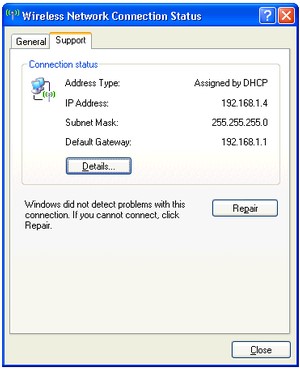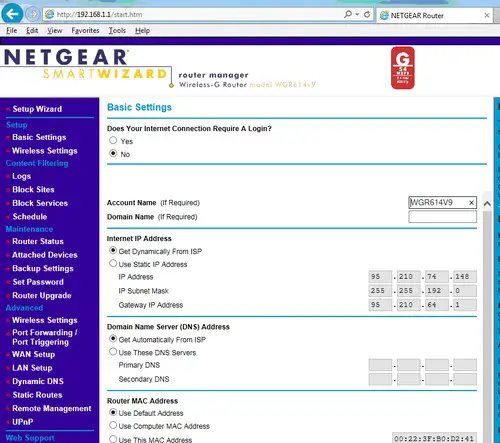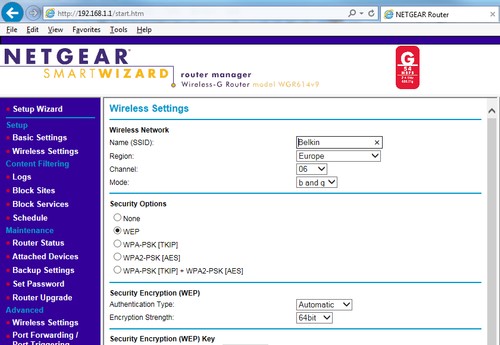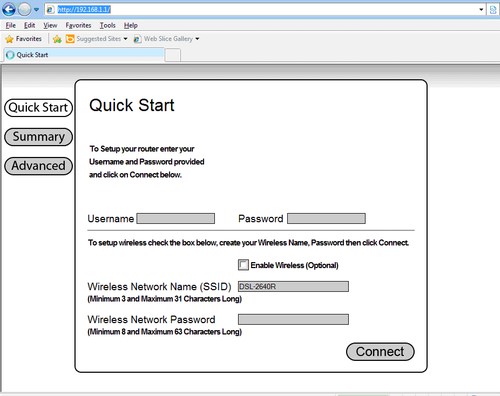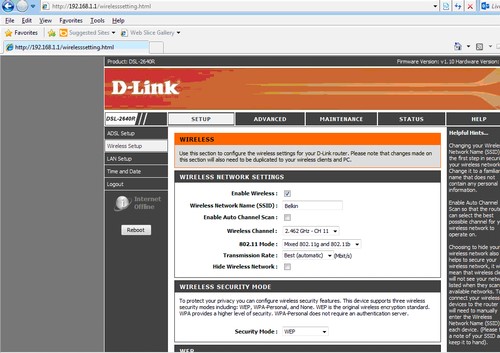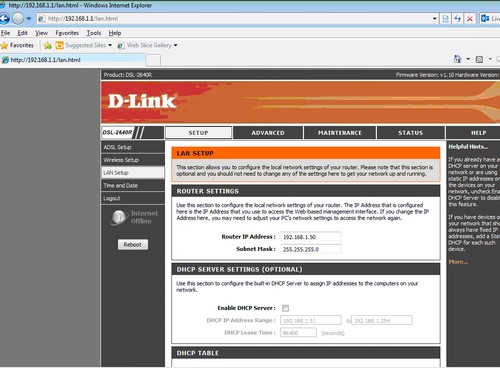Having two routers and using one of them as repeater
Asked By
0 points
N/A
Posted on - 02/12/2015

I recently changed over my internet connection to fibre optics and currently enjoying an upgrade in speed. I am faced with a problem. I have a big house and not all rooms are receiving Wi-Fi. The good point is that I received 2 routers from my isp. Can anyone tell me if I can one of them in a Wi-Fi repeater and how?