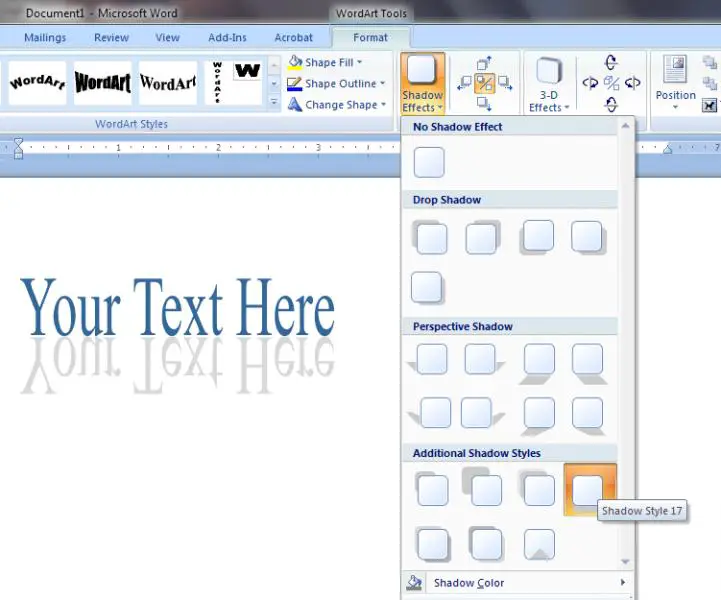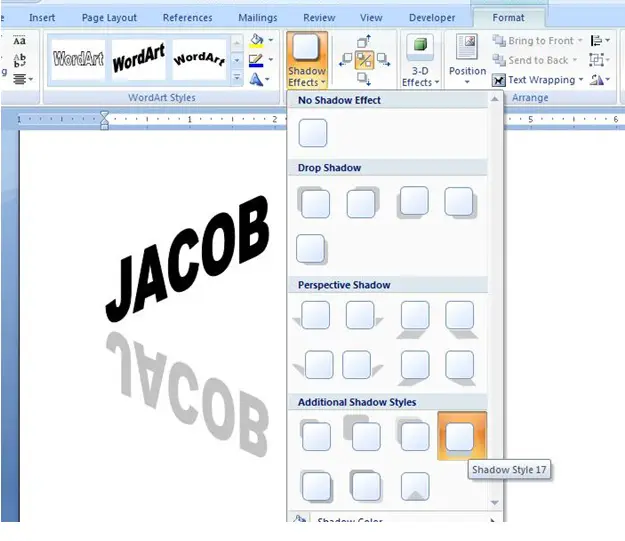I am not very highly skilled when dealing with Microsoft Office. I basically only know that you type in the text box and it makes a list in excel. Someday, I wish to take a course over Microsoft Office, but right now I have a job to design a book cover for an EBook. The project is most of the way finished, and it has to be printed shortly to be delivered to the client. To finish the cover, I need a full screen shot of someone creating text using the mirror style word art. I did have a screen shot already, but it is too difficult. I need an easier one.
1. On the ribbon at the top, click insert and then word art.
2. When you are in the word art gallery, choose the style that is most like the effect you want.
3. Edit the word art and type your desired text.
4. Click Okay or add.
5. You can use the Drawing and WordArt toolbars to change the text to your preference.
6. You could also use the drawing toolbar to draw, change the position of the text, and the direction of it.
Answered By
Harry
200 points
N/A
#108455
Help to create mirror text in in MS word

I use the Ms Office2007. And it has an option Shadow Effects. I guess it will also available in the Ms Office 2003. And the procedure would be the same. So now I'm going to explain about to make that mirror effect using WordArt.
I create a WordArt using the Insert tab in the ribbon. The word art option is in the Text group. So now I'm going to use the Word Art style 8. When I click this, I got the Edit WordArt Text dialog box.
There I select a Font, Size and the Font Face. Then I type my title in the Text labeled text area and click OK. Then my text would be appearing on my page. When I select it, I can see a new tab appears on my ribbon. This new tab will be named as Format. Above of it I can see it labeled as WordArt Tool.
There would be Shadow Effect group in this new Format tab. I simply click the Shadow Effects option and a drop down appears. I select the shadow style from the Additional Shadow Style heading which would like a mirror effect. This shadow style is numbered as the Shadow Style 17. If I want to give a color for my Shadow I can give color from this drop down. It will be on the below of the drop down. And there would be an option to give my shadow a semi transparent behavior. This defines whether if you can see through the shadow or not.
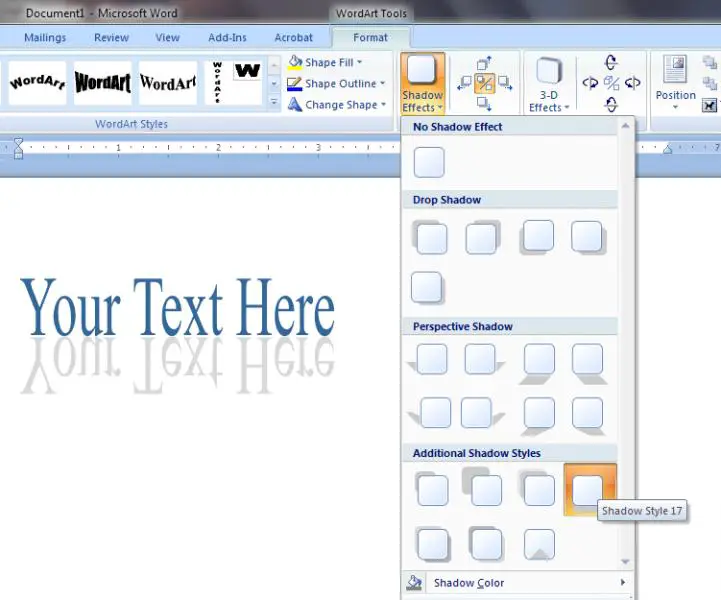
So here it goes a mirror like effect I guess this would be the effect you want to use for your book cover. Aren’t you? In the Shadow Effect group you can switch on and off your shadow by click in the middle square. Or else if you want to move it further down, you can click the Nudge Shadow Down option, which is the below square.
Well there you go. Well I think this will be easier than your method. Don't you think?? From the Word Art styles group, you can experiment with other styles and choose your best suitable WordArt style. And also you can change the word art shape. The style is not depending on the shape.
The change WordArt shape option is on the WordArt style group. There are many different shapes with the headings Follow path and Warp. Choose what you prefer.
As this is a cover page this must be so attractive. So you have to change the look of your WordArt by changing its filing, Adding effects, changing the outlining, Adding Shadows, reflections, glows or three dimensional appearance. If you want only the mirror effect, then the above facts will be enough to do that.
Answered By
sohel72
0 points
N/A
#108457
Help to create mirror text in in MS word

Dear Brother,
You can do the following:
At first write in the cover page whatever you want. Then view it in full screen. Press 'Print Screen SysRq' from keyboard. Then paste it in a blank page. Now it is an image. Crop the image using the 'Crop' option according to your need. Rotate it horizontally. Now the text is mirrored.
Help to create mirror text in in MS word

Hi Jacob,
If you are using MS office 2007 this is the path to create mirrored text.
-
Click on Insert tab and click on WordArt tool in Text group.
-
Type the text in the space and press ok.
-
Then the Format tab for WordArt Tools will be appeared in the ribbon.
-
Click on the down arrow in the Shadow Effects tool in the Shadow Effects group.
-
Select the effect in Shadow Style 17 in the Additional Shadow Styles as shown in the figure.
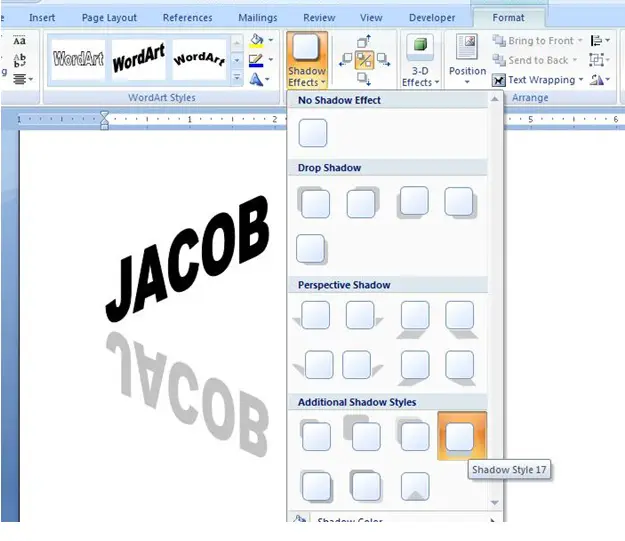
Now you can see the preview of the text and click on the icon.
You will get a mirrored text.