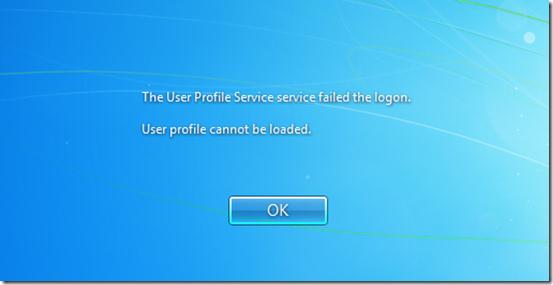Asked By
laura zahn
0 points
N/A
Posted on - 03/09/2012

Hi guys ,today when I attempted to log on to my windows user account , I got an error message that says
The user profile service failed the log on. User profile cannot be loaded , can anyone please explain me about this?
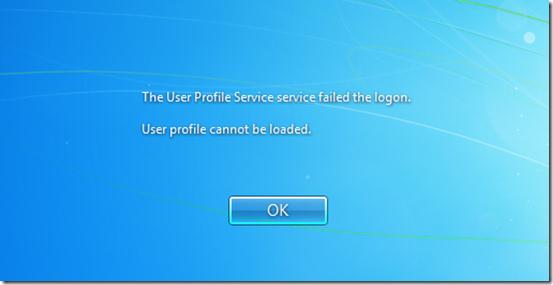
Answered By
alpa.nrp
0 points
N/A
#94609
Help me to solve log in problem

1. Select the Start button
2. Under Search programs and files (Windows 7) or Start Search (Windows Vista) area, type the command regedit, and then Enter.
3. Click Continue (Windows Vista) or Yes (Windows 7) if you are prompted by UAC.
4. Under Registry Editor, go to:
HKEY_LOCAL_MACHINESOFTWAREMicrosoftWindows NTCurrentVersionProfileList
5. Look for the folder name starting with S-1-5 (SID key) in the left pane followed by a long number. You can click each folder and then locate ProfileImagePath from the right pane, double click to verify that the user account profile is indeed with the one that has the problem.
6. If you have two existing folders starting with S-1-5 followed by same long numbers and one of them ends with the extension .bak. you can change the .bakfolder to normal one. Follow the steps below:
1. You must right click the folder without .bak and select Rename. Then you can add .ba at the end of the folder name.
2. You must right click the folder with .ba and select Rename. Then you can remove .bak at the end of the folder name.
3. You must right click the folder with .bak and select Rename. Then you can change the .ba to .bak at the end of the folder name.
7. If you by any chance you only have one folder starting with S-1-5 followed by a long number and ended with .bak you can right click the folder and select Rename. Then you can remove .bak at the end of the folder name.
Choose the folder without .bak, in the right pane, double click RefCount and type 0 and then click OK.
7. The folder without .bak must be chosen, in the right pane, then double click State and type 0 and then click OK.
1. You must close Registry Editor.
2. Then restart the computer.
3. Log on again with your account.