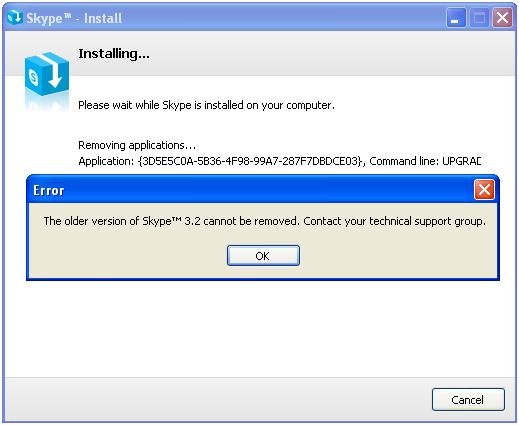Asked By
mikeallway
1430 points
N/A
Posted on - 06/20/2011

Hi,
My problem here is I cannot install a new version of Skype. After downloading the latest version of Skype, I try to install it with my computer.
On my process of installation, Skype stopped installing, this error message box pops up and said, it cannot remove the older version that I installed before.
This process appeared when the installation is on the process of removing the older version.
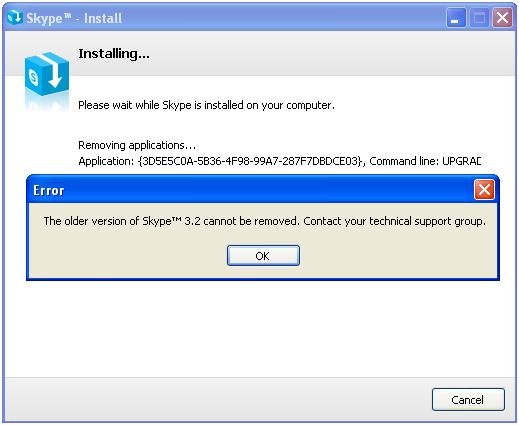
The older version of Skype™3.2 cannot be removed. Contact your technical support group.
I tried to remove Skype from the control panel, but I cant also remove it. With much analysis, it came to my mind installing again the older version and remove it again using uninstall option. But I don't have now the copy of the older version.
Is there any other way of removing Skype?
So that I can install my new version.
Upgrading Skype Error: Old version cannot be removed

Hi
There can be three reasons for which you are getting error 1603.
-
Previous version of Skype is not allowing PluginManager.msi to remove from your system.
-
Your window may need updating
-
Registry may contain dead links
To fix this problem you have to remove Extras Manager with using MSI clean up utility which is available in Microsoft.
Please follow the procedure in order to install Skype 3.2 installer :

-
Run the utility and remove "Skype Plugin Manager" from the installed products.

-
Delete the SkypePlugin Manager folder manually. You can find this folder under c:Program FilesSkype
This will surely help you.
Upgrading Skype Error: Old version cannot be removed

To keep Skype up to date automatic update is the easiest way.
Step for automatic update of Skype:
1) Sign in to Skype
2) Go to menu bar, then select tools, then option..
3) Under Advance Tab, select automatic update.
4) Click turn off automatic update button
Windows Update: During Windows update Skype update is also included, as Skype update is rated important in windows update.
Upgrading Skype Error: Old version cannot be removed

Normally, when you install a new version of the program, it will automatically upgrade the existing version to the new one by uninstalling the old version and installing the new version. But since it didn’t happen in your case, one possible cause is a component like a plug-in or extension that was left installed when the program was removed.
Since the problem is with version 3.2, download the old Skype 3.2 and install it on your computer. Once installed, download the free version of Revo Uninstaller and install it on your computer. Once installed, start Revo then select Skype from the list and click “Uninstall” then follow the normal uninstall process. When uninstall is complete, click “Scan” to scan your computer for any leftovers.
After the scan, delete everything it finds to remove everything the program created on your computer. After this, close Revo and restart the computer. Next, open your web browser and download the free version of CCleaner and install it. Once installed, start CCleaner and clean your system. After this, download the latest Skype for Windows and install it. This should fix the problem.
If you want to convert CCleaner to Pro, download the codes and follow the instructions.