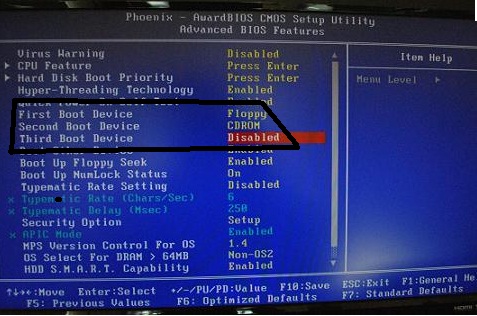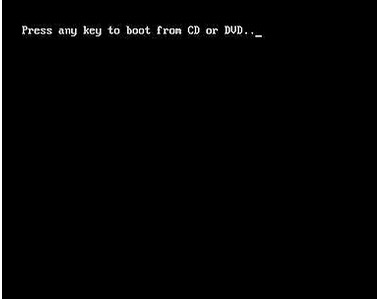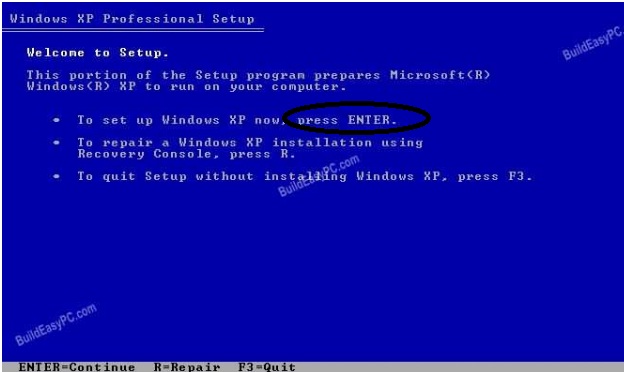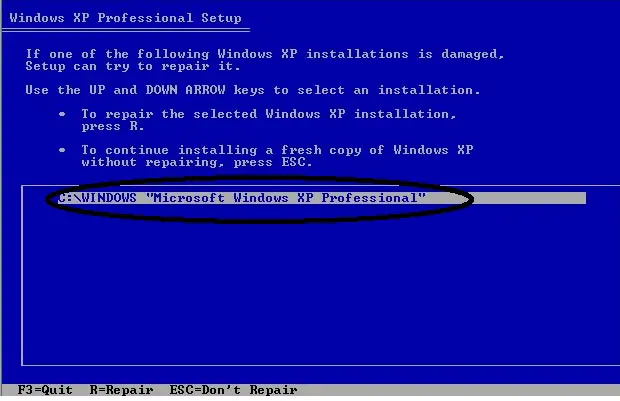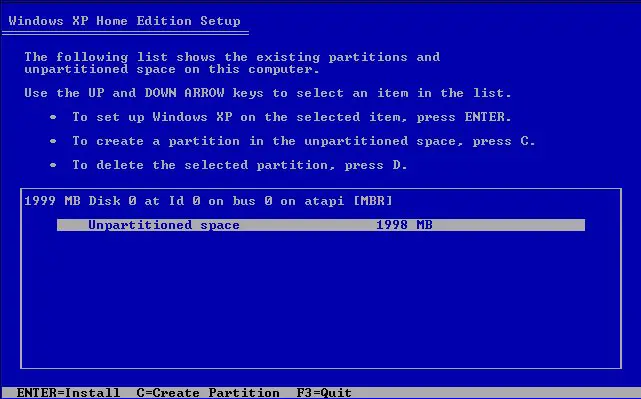Asked By
elricamoore
240 points
N/A
Posted on - 05/25/2011

I really need help with my desktop computer with a Windows XP operating system. I am completely at a loss on what to do with this problem. For the past few days, my old computer keeps freezing up every now and then. Every time this happens, I would just push the restart button and everything would be back to normal so I didn’t bother trying to fix it.
My problem started out this evening when I tried to turn my computer on after going home from work. After turning it on, I got this message “Operating system not found” on a black screen. I don’t know what went wrong since I was able to use it last night.
I tried restarting my computer a few times after removing my flash drive but I still get the same message every time I turn it on. I thought the operating system might be damaged or something and I don’t want to lose my files so I tried to repair it but that didn’t solve my problem at all.
My friend said it might be a hard drive issue so I restarted the computer once more then pressed DEL to go to BIOS and checked whether it recognizes my hard drive. It displayed information about my hard drive then I restarted it and it still gave me the same error.
I don’t know what to do anymore. I thought about reinstalling the operating system or buying a new hard drive but I have important files stored on my hard drive and I don’t want to lose it. I also wonder if it has anything to do with the motherboard itself. I would really appreciate any help that I will get.

Operating System not found
_
Here are the specs of my computer:
Model: Dell Dimension 4600
Operating system: Microsoft Window XP
Processor: Intel Pentium 4
RAM: 256 MB
Hard Drive 80 GB HDD
Error upon bootup: Operating System Not Found

Help! Operating System Not Found?
This error is related to Hard Disk Drive where the Operating System is installed:
-
Check if you have any external devices or peripherals such as Pen Drive, Flash Drive or any other USB devices are connected to the system. If yes then remove them.
-
Get into the BIOS by pressing F2 key and check if the HDD is getting detected. If not then Load Default BIOS by pressing F9 and save the changes by pressing F10. Check If the Hard Drive is getting detected by performing these steps.
-
If not then try to reset Hard disk drive and SATA Cable. You may have to arrange for a screwdriver to open up the bottom base cover to do these because the SATA cable may have gone lost or otherwise Hard disk drive may have not get restored properly. Please check the User Manual or alternatively you may also get Online User’s Guide from the system manufacturer’s support web site.
-
Check if any CD/DVD media in the Optical Drive because if you selected as CD/DVD as first boot device any System BIOS then the boot sequence will first try to read Optical Drive. Also change the first boot sequence to Hard Drive if it is selected as CD/DVD Drive.
-
If still issue unresolved then Run Diagnostic test on the Hard Drive and check for any Hard Drive errors. You may follow the following steps on Dell Computers to run diagnostic test – Remove Battery and connect Ac Adaptor only >> Press Fn (next to the Ctrl key on left bottom of your keyboard) and power button both together to power on the system >> You will see Mats test running on the screen. Alternate way to run diagnostic test is to get into “One Time Boot Menu” by start taping F12 key immediately after pressing the power button >> select the last option for Diagnostic. Check for error code if any. Error Code – 0142 and 0146 are related to Hard drive.
-
Replace Hard drive if Error Code is 0142. Try to Debug Hard Drive and reinstall the OS, if error Code is 0146. You may use Drivers disk to debug from the command prompt or can perform Disk Part form Windows OS Disk.
-
If the Diagnostic Test passes through without any error then try to launch a startup repair. You need to have a Windows OS disk. Boot from OS Disk and you will get to see Windows loading files >> Select language >> select R form Repair your computer option >> you may try fixmbr or fixboot options.
Error upon bootup: Operating System Not Found

Hi,
You can still recover your OS and also all your important files on your hard drive, here’s what you should do.
First if you know how to locate your hard disk inside your CPU case, then go and check it, you have to replace the IDE cable of your hard disk (much better if you use a new one), make sure you attach the cable correctly, and also use the other spare of power cable of your power supply, when you are replacing the IDE cable, it’s time to try it out to see if the CMOS see your hard disk.

If you go to the CMOS and you see your hard disk is there, then go to the next step.
If you have your windows XP installer then put it to your CD or DVD ROM drive, restart your PC and make sure you set the CD/DVD ROM drive is the first boot, you can change that in CMOS setup.
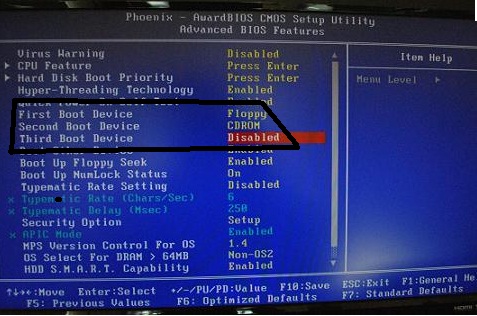
When the hit any key to run to CD or DVD display, just press any key to go to the Windows XP setup.
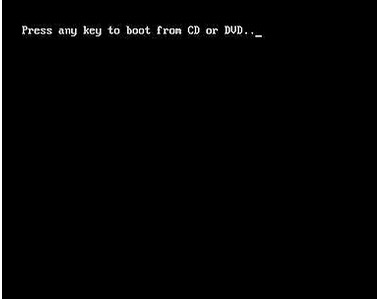
Press enter > on the next screen press F8 to go to the next screen.
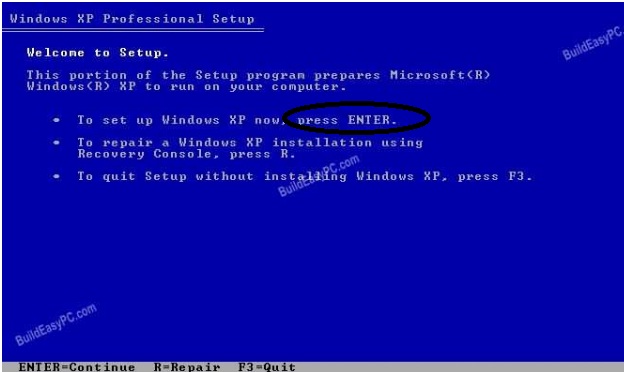
Here you can see your Windows XP that has currently installed your PC like the image shown.
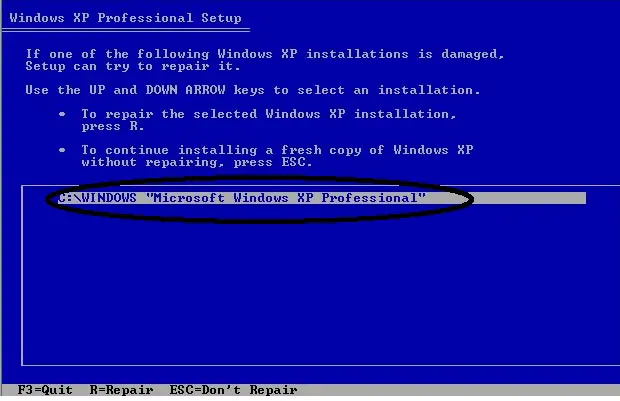
If not then this is what you see.
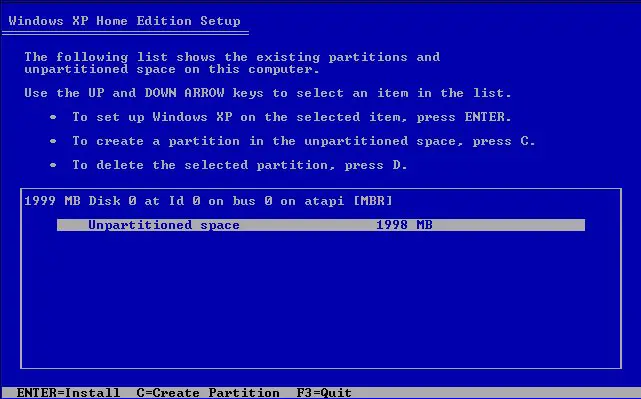
If that happens then your windows is already corrupted. And you can’t proceed with repairing your OS.
But if the First Image you saw, then hit the R button to repair your windows. Just wait till the repairing is finished, after that the PC will restart and the windows will run again normally.
Good luck repairing your PC.