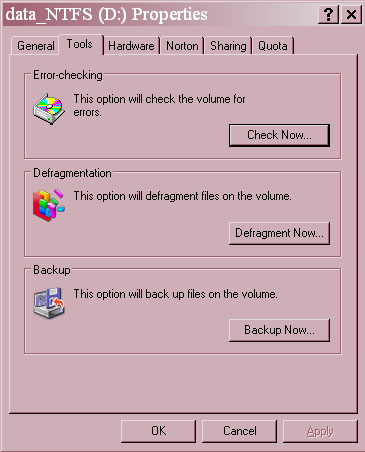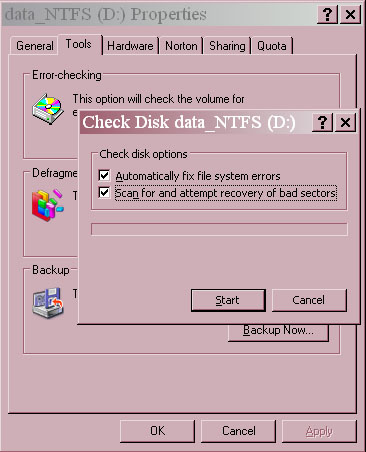Help Resize Partition DiskIndex error

Hello,
I am trying to resize the partition but getting this following error message “Failed to execute the following command”. Is there any way to demolish this problem? I really need your assistance. Thank you.
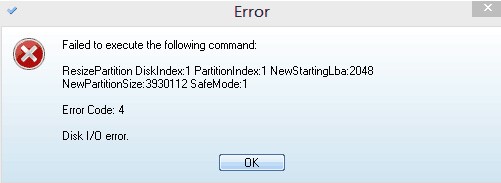
Error
Failed to execute the following command
ResizePartition DiskIndex:1 PartitionIndex:1 NewStartingLba:2048
NewPartitionSize:3930112 SafeMode:1
Error Code:4
Disk I/O error