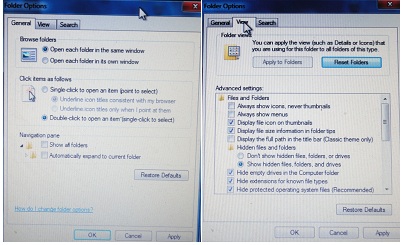Asked By
rajib
20 points
N/A
Posted on - 10/11/2011

I can not open my hidden files on my computer. I use antivirus but it cannot find any virus. Some file is very important for me. Because it is my office files. So anyone knows about this then please tell me what can I do.
Hidden file does not open of my computer.

Hi Rajib,
Reinstall the antivirus to remove the virus and follow this instruction.
This virus changes regedit value to "0" or delete the DWORD key that's only when you change the folder view option doesn't show the hidden folder and files.)
Step 1 Go to run (winkey+R)
Step 2. Type regedit.
Step 3. Go that path:- HKEY_LOCAL_MACHINE SOFTWAREMicrosoftWindows CurrentVersion Explorer Advanced Folder Hidden SHOWALL
Step 4. Look at the CheckedValue key ( in the right side). This should be a DWORD key. If it isn't, delete the key. Create a new key called "CheckedValue" as a DWORD (hexadecimal) with a value of 1.
Step 5. Now you open the hidden files and folder.
Report to me if it's Done.
Hidden file does not open of my computer.

Its, simple, Just go on Starts, on Run type "CMD" then press enter. MS-DOS will appear. Go the path where your files are saved, I.E, you save your file on the D drive in the folder of DATA. First type "D:" and press enter then type "CD" give a space and type "DATA" and press enter. You will enter your targeted directory.
Now type "DIR*.*/AH" and press enter. All Hidden files will appear. If you see your required file their than type "ATTRIB" give a space and type "YOURFILENAME.EXTENTION" give a space and type "-H". It will UNHIDE your file and you are able to use it.
Answered By
Jamann
0 points
N/A
#116708
Hidden file does not open of my computer.

Hello,
It's not a serious problem. You can simply find your hidden files in any operating system installed onto your computer. You just need to follow some simple steps. Here I listed the steps below so take a look through the steps.
1. At first you need to go 'Start' menu.
2. Click the 'Control Panel' option.
3. Now you can find a screen. If you see the screen is in category view, then you need to click 'category' option from which you select the 'small icon' view.
4. Then you will get a window with different options. Form which you must find the 'Folder Options' and click it.
5. Finally you will get a screen given below. Where you will only click the 'View' tab then you will see 'show hidden files, folders, and drives' option and you just select it.
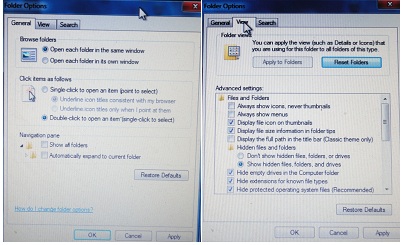
In this way you will get your hidden files. If you don't remember the locations of the files then put the appropriate name of the folder on the 'search' option just by going 'start' menu. I hope you will get your files.
Thanks.