Hidden Files and Folders XP



It is very easy.
1. Click start and click Control Panel.
2. Click Appearance and Themes, and click Folder Options.
3. On the View tab, under Hidden files and folders, click on Show hidden files and folders.
4. click on Apply button
5. At the end, click on OK
ALTERNATIVELY:
1. Double click on My Computer Icon on desktop
2. Click on Tools Menu in Menu bar.
3. Click on folder options
4. On the View tab, under Hidden files and folders, click on Show hidden files and folders.
5. click on Apply button
6. At the end, click on OK
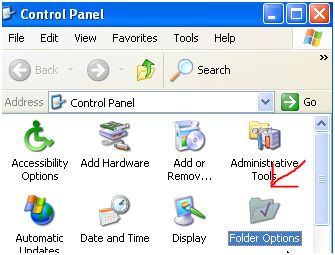


Your question is actually easy.
To enable Windows XP to show hidden files and folders just go My Computer click Tools then Folder Options click the View tab and there you can find a folder with “Hidden Files and Folders” written beside it there you should choose hidden files and folders. Show hidden files and folders”. That’s basically it. (See image below).
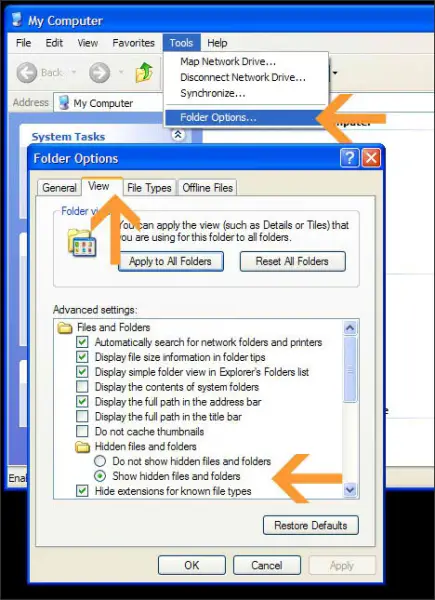
Another way is to edit the registry (not advisable)
Start -> Run -> Type regedit -> HKEY_LOCAL_MACHINESOFTWAREMicrosoftWindowsCurrentVersionExplorerAdvanceFolderHiddenSHOWALL
On the right side look for CheckedValue (it’s in color blue) and change its Value to 1.
Hopefully that’s fix your problem.
