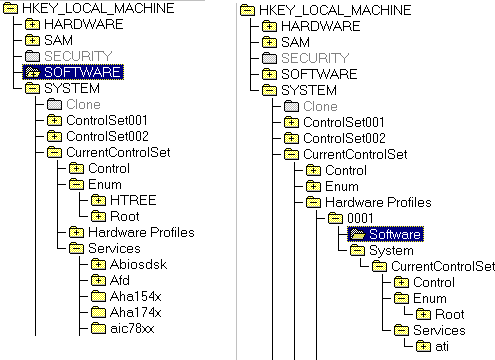Asked By
lakshman
0 points
N/A
Posted on - 10/11/2011

I have some files hidden in my computer i have checked the box show hidden files and applied but I am not able to see the files when i go back to the option and perform its not reflecting.
How can i over come this ?
Hidden folders not able to see

The problem which your facing is because your system has been effected with virus this is a temporary solution to overcome your problem.
Go to the run command and type regedit and pressing enter you will be navigated to the registry page after that follow the navigation path Go to HKEY_LOCAL_MACHINE and then SOFTWARE <MICROSOFT<WINDOWS<CURRENT VERSION < EXPLORER after navigating to this page go to ADVANCED and FOLDER< HIDDEN <NO HIDDEN.
After going to this path check the value if it is any value select it CHECKEDVALUE and reset the value of it to 1 .
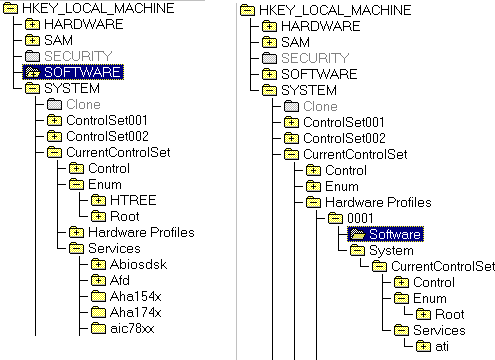
Answered By
shoheb31
0 points
N/A
#90295
Hidden folders not able to see

If you are unable to see the hidden folder just follow the steps
1. Go to My computer
2. Go to Tools menu
3. A new window will be open
4. Click view
5. Under the view menu scroll down and click the check the box which include "Show hidden files and folders ON"
6. After that Click "Apply"
Answered By
tashee
0 points
N/A
#90296
Hidden folders not able to see

As far as concern your question. You did not mention which windows You are using!
Well here I am telling you process for windows 7. If you use windows 7 so you can apply this process then you can easily see your all files or folders.
What you will have to do, first you should know at which folder your files were or in which drive.C,D,E,F.
Let suppose your files are in drive D. We will click on drive D, now we can see one window has opened, now on your left hand you can see word ORGANIZE, click on it. Small window will open now click on Folder and search option, another window will open, in this window you can see Navigation pane, what you will have to do click on show all folders and clock on apply.
Now you can see your files or folder. Make sure you remember, where were they! Now right click on files one by one, click on properties and unstick hidden then click on apply. As you will click on apply now window will open in which you will have to confirm Attributes changes.
You can see 2 options:
1. Apply changes to this folder only and
2. Apply changes to this folder, subfolder and files
click on 2nd option then click on apply .
I hope this answer will help you.
If you use any other window so kindly let me inform. I will try to help out you.
Thanks
Tashee