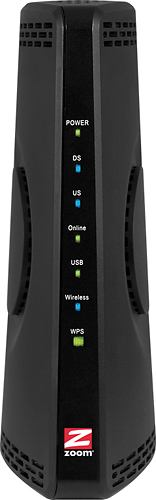Asked By
anonymous
7060 points
N/A
Posted on - 09/18/2011

I am going to be getting a high speed broadband service soon well with (Cox Cable). I was wondering what's the best wireless Cable Modem and wireless Router to buy?
I have another question what is the best either net card to buy also?
I will be hooking up 3 computers and I really don't know anything about what's the best to buy and how to hook it all up. If anyone out there will be willing to shed a few opinions it would help me out big time,
Thanks!
High speed broadband: Cable Modem or Router

There are numbers of branded modem available in the market that has high quality standards.
* Toshiba
* Zoom
* Fujitsu
* Linksys
* Motorola
* Ubee
* Scientific Atlanta
Regardless what modem you will be buying, all promised high quality and can last long, less intermittent connection and compatible to any type of equipment you might have.
Personal choice: Motorola

Wireless router may vary on a model number and its high quality of broadcasting wireless signal. This depends how long the wireless range can reach.
* Linksys
* D-link
* Netgear
* Belkin
* Microsoft
All these types have newer model and version just released recently. Consider the range of the wireless antenna can broadcast signals.
Personal Choice: Linksys

High speed broadband: Cable Modem or Router

Hi,
I have answers.
1. The best wireless cable modem & wireless router are: Zoom – DOCSIS 3.0 High-Speed Wireless-N Cable Modem/Router (The features: USB and Ethernet connectivity; DOCSIS 3.0 technology; 343 Mbps cable and 300 Mbps wireless downstream data speeds).
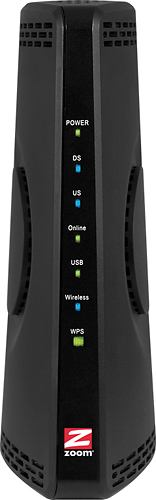
Zoom – DOCSIS 3.0 High-Speed Wireless-N Cable Modem/Router.
2. The best net card is: Dynex™ – Desktop 10/100 PCI Network Card.
The features:
-
Connect a desktop computer to a home or small office network.
-
Auto negotiation for 10Base-T/100Base-TX provides speeds up to 200 Mbps in full-duplex mode.
-
Optional Wake-on-LAN advanced networking capability (cable included); boot ROM capability.
-
LED indicators for link and activity.
-
Plug-and-play installation in any 32-bit PCI 2.1/2.2 card slot.
-
Includes low-profile mounting bracket.
-
PC compatible.
-
Windows seven compatible for flexible use.
And for hooking three computers like you say those are the instructions they can be useful for you:
Step 1 Select a wireless router with regard to its purpose and available network slots or ports. If possible, select modem, router, and wireless network adapters from the same brand for compatibility.
Step 2 Make sure that an Internet connection is available. Check Internet access, settings and the connection to your modem. Consult the documentation that accompanies the modem.
Step 3 There are different methods in setting up a wireless router. Follow the instructions from the documentation accompanying the wireless router. Set the wireless router on a spot accessible for maintenance and for maximizing its range. A cable is required to connect the modem to the wireless router through a port, labelled Internet, WAN or WLAN.
Step 4 Follow the User’s Manual when configuring the wireless router. Plug the wireless router to a computer to start configuration. Use a modem cable to connect the router to the computer.
Step 5 Follow the setup instruction in the User’s Manual or installation program. Three things need to be configured: choose a wireless network name (also known as SSID), select a wireless encryption (WEP) or WiFi protected Access (WPA) password for the wireless network and create an administrative password to be used when adjusting the network and router settings. Save the configurations and unplug the router from the computer.
Step 6 When the wireless router is connected and a wireless network exists, connect computers, laptops, or printers to the network and Internet. Current computers and laptops have built-in wireless network support.
These will automatically detect an existing wireless network. Attach wireless network adapters to computers without built-in wireless network support.
Use the documentation or a CD installer to configure the computers or laptops for wireless network and Internet.