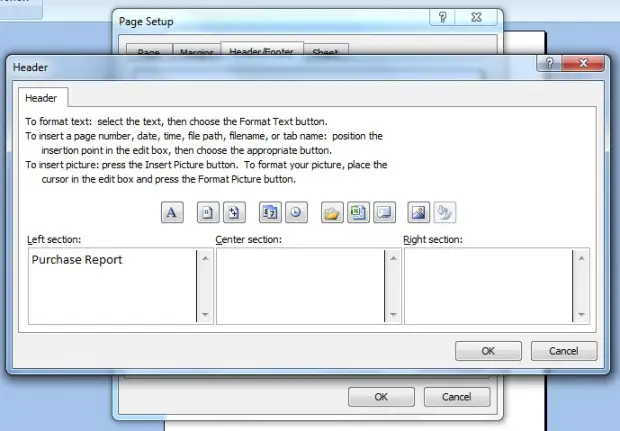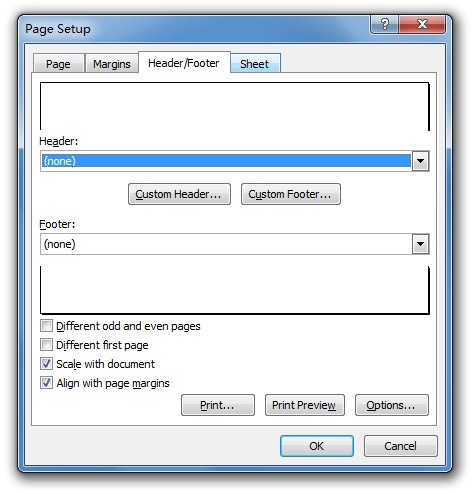How to add a line to header/ footer in excel?

I prepare some accounting reports in Microsoft excel. I add header and footer to those excel sheet. I want to add a line under the header and above the footer. Can someone tell me how it can be done?
Thanks.