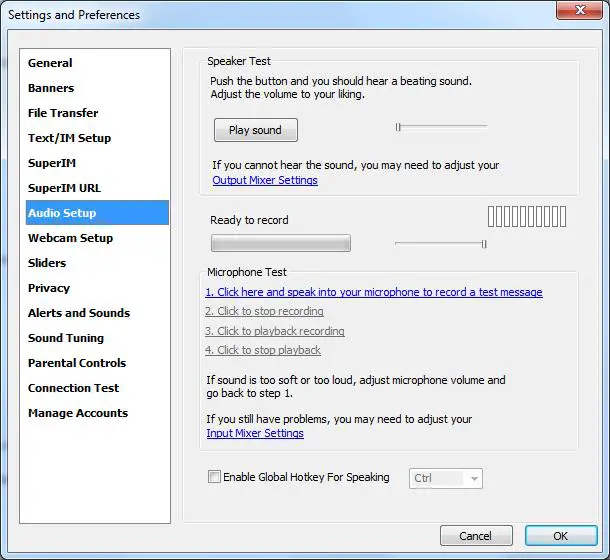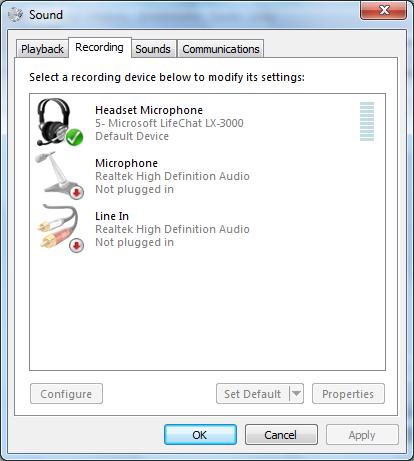Asked By
kenn1234
10 points
N/A
Posted on - 10/11/2011

Halo!
I have to adjust voice on my paltalk messenger. How to do it? As I can hear my friend's voice clearly but they cannot hear me at all. Even though I adjusted my volume to full both on Laptop and paltalk messenger they could not hear me .
Thank you!
How to adjust voice on paltalk messenger

Hi friend,
There is nothing wrong about it. First you must check your speaker or mouth pike. If it is ok then run a demo recorder to test your voice. The best way to solve error is to replaces this software with its new version if available. If there is no new version available then go to control panel and then add or remove program and then uninstall this software and run a cleaner as example cc cleaner. Then reinstall this software again.
Other way is to use Skype with paltalk messenger. Skype also have voice calling option. So you can talk and check your voice problem in here.
How to adjust voice on paltalk messenger

Hi Kenn1234! Here is the solution on how you can adjust voice/audio from your Paltalk Messenger.
Audio Setup
You can test your audio output(speakers) and input (microphone settings in the Paltalk preference area.
-
Select setup preference from the file menu on the main pal list window
-
Select audio setup on the left hand pane of the setup and preference window
Speaker Test
-
Push the play sound button and you should hgear a guitar sound
-
Adjust the speaker volume to the right to increase the volume
-
Adjust the speaker volume to the left to decrease the volume
-
If you cannot heat the sound click the "output mixer setting"link to open your windowsplayback mixer
Microphone Test
Steps to follow:
-
Click link number 1 (click here and speak to your microphone to record a test message). clicking the link will start the recording process.
-
Start speaking clearly to record a sample of your voice. During the recording process pay attention to the modulation bar located to the right of the microphone volume slider.
-
Click link number 2 to stop the recording process.
-
Click link number 3 to playback the sample that you just recorded to see the microphone volume level is set properly.
-
Click number 4 to stop the playback.
-
If your sound was too soft or too loud repeat this process from step 1 and adjust your microphone level to a more suitable level
-
If you still have problems or if your voice is way too loud or too soft click the input mixer setting link. The Windows recording panel will launch from this mixer panel you can select and adjust the levels of various inputs devices, then select microphone
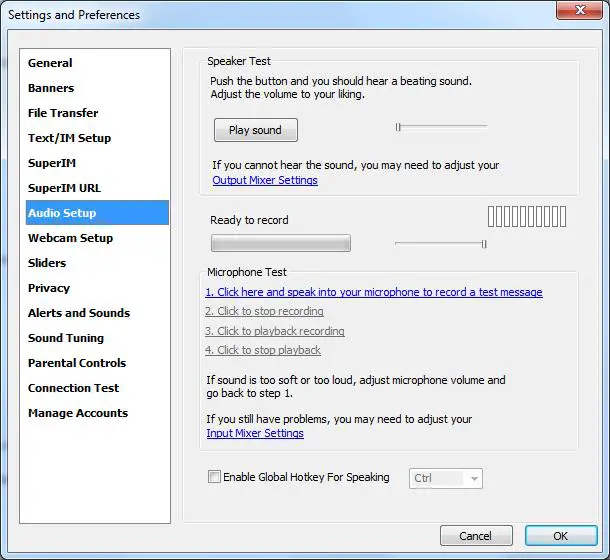
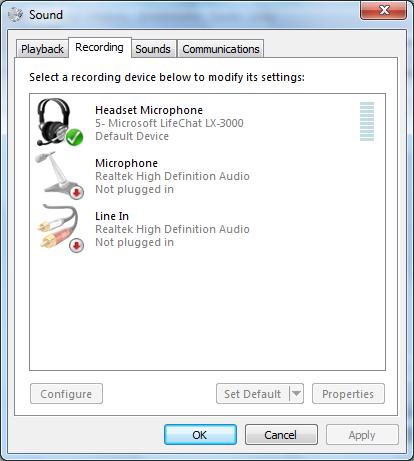
I hope that this will help you! Good Day!