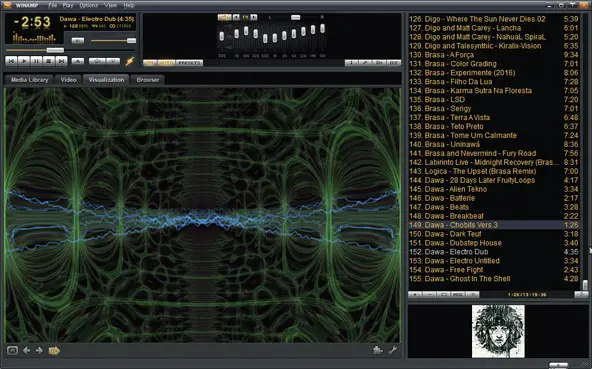How to apply my skins winamp ufo?

Hello friends,
How to apply my skins winamp ufo? I just downloaded a winamp skin with a theme of unidentified flying object or UFO. I am a fan of those ufo animation wallpapers and backgrounds, that is why I did download some themes for my winamp player.
Can you help me perform a successful installation process?
Thanks and Regards,
YOUNG HERNANDEZ.