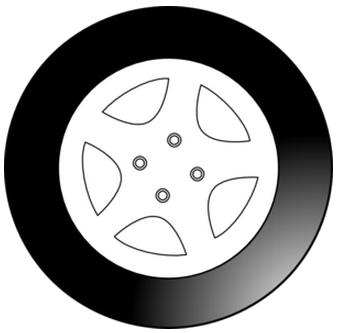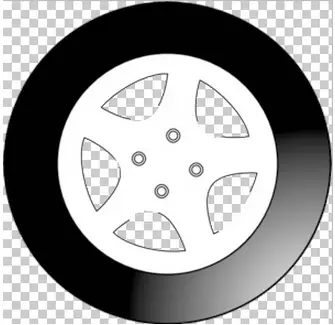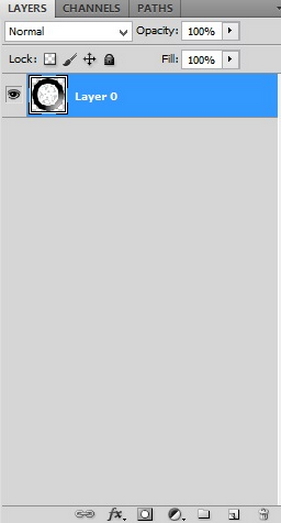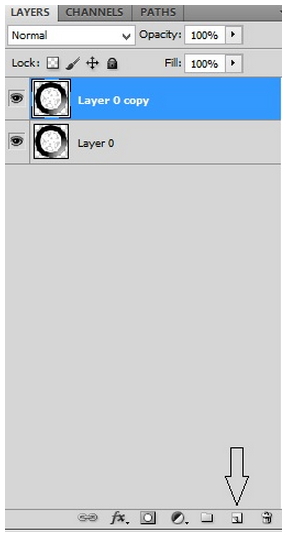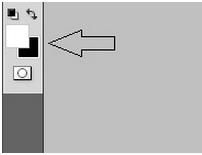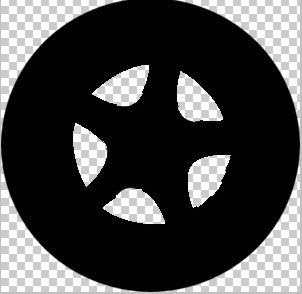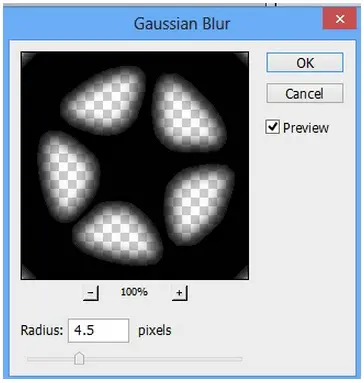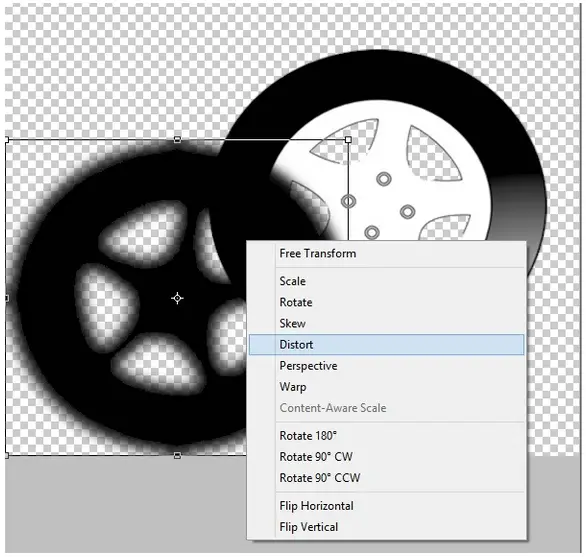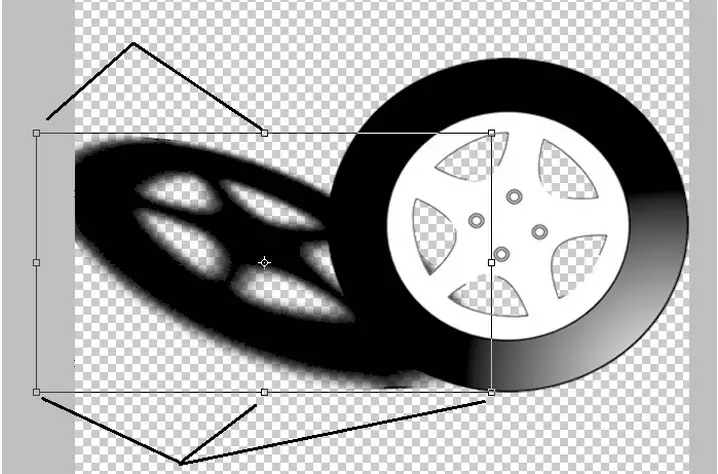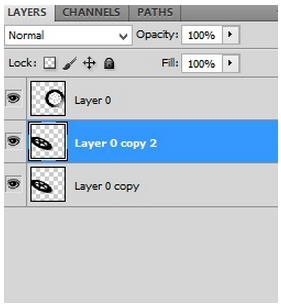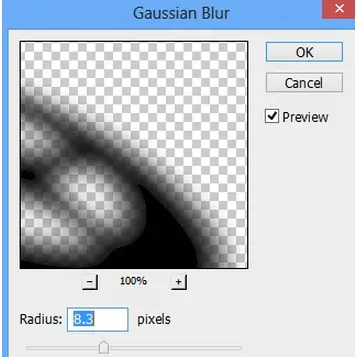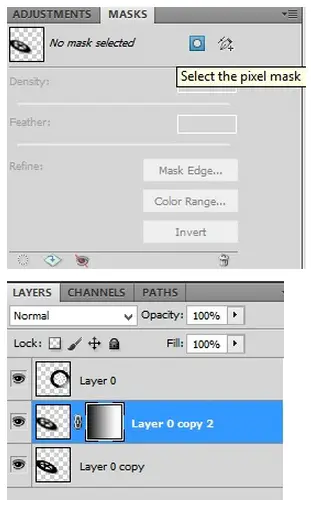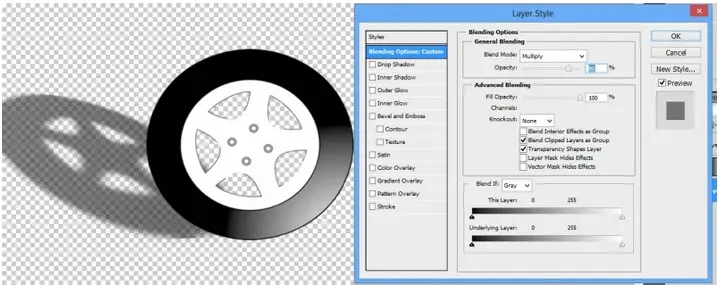How to apply shadow filters in Photoshop effectively?

I have some Photoshop projects and apply shadow on those. But I am not clear on shadow filters in Photoshop. For effective shadow what to do? Please guide me about this filter on Photoshop.