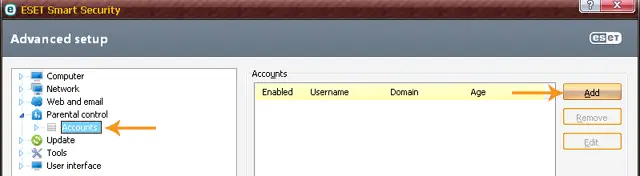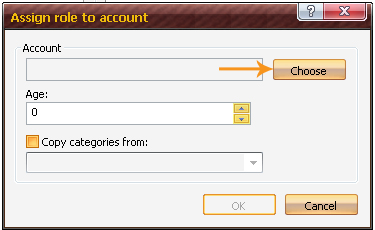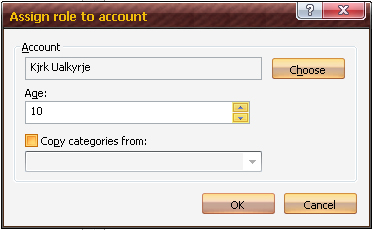Asked By
Vic Toledo
0 points
N/A
Posted on - 08/17/2016

As a parent, the only thing comes to our mind is the safety of our children. The Internet is a big world with almost all information. We can access to any information in seconds. Porn is included in it as well. How can we prevent our children from accessing those sites? How to block porn on the computer?
How To Block Porn On A Computer To Keep Children Safety Purpose

A matter of concern nowadays, is that children access to porn sites and know about things above their age. Like drug addiction, seeing porn can also be an addiction. Anything in excess is not good.
Thus to prevent or cure this, parents decide to block porn on the computer. There are several ways to block porn on a computer.
i]. Using control panel :
1) Go to Network and Internet.

2) Go to network and sharing center.
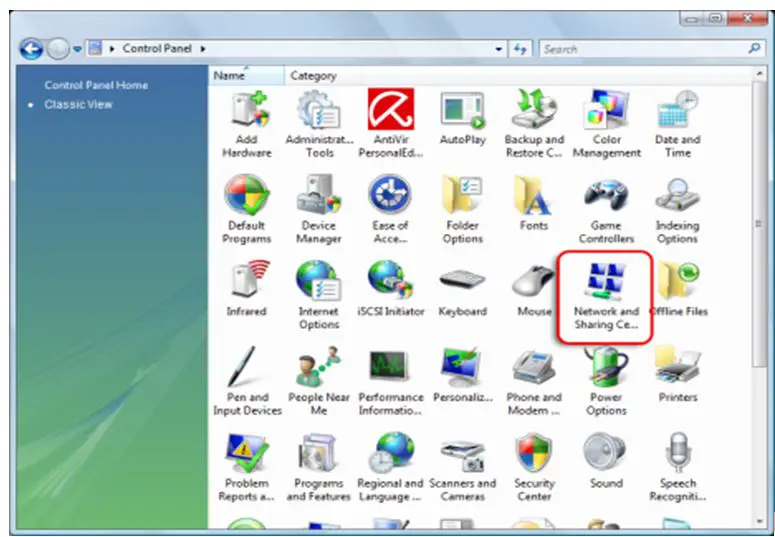
3) Select your network connection.
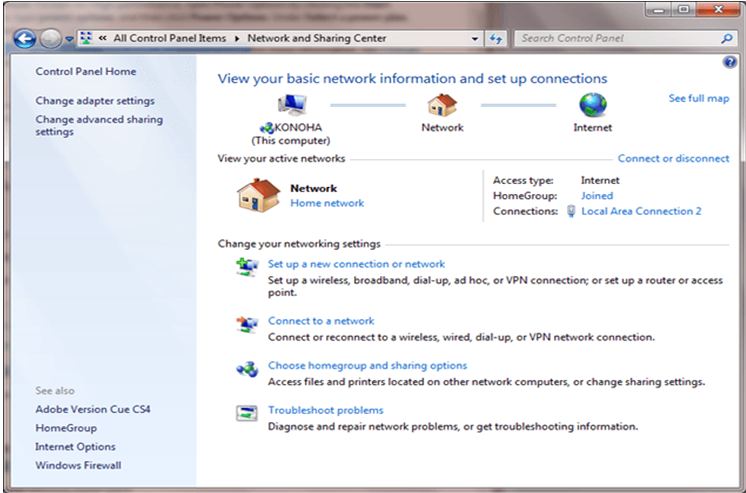
4) A window will open as below.
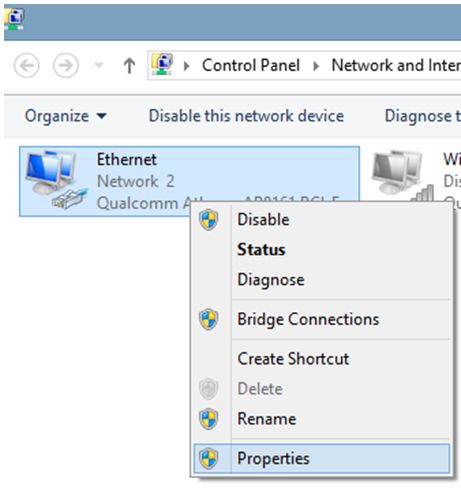
5) Select properties and select internet protocol version 4.
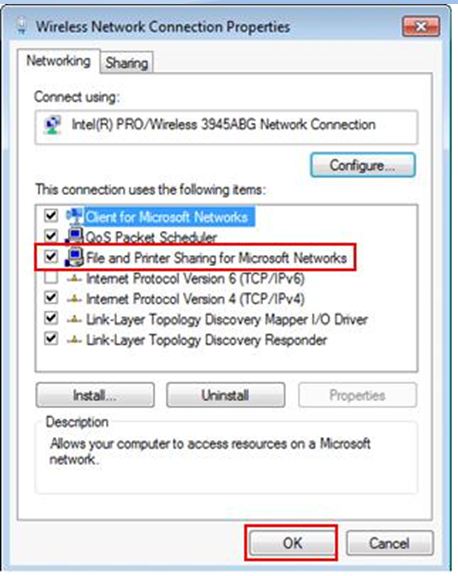
6) Click on ‘use the following DNS server addresses’.
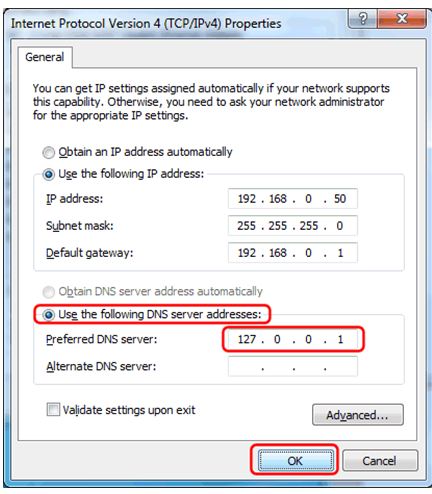
7) In preferred DNS address: 208 67 222 123 In alternate DNS address: 208 67 220 123
8) Select ok. Now you cannot access porn sites on your computer.
ii) Using software.
iii) My Porn Blocker is software used to block porn sites on the internet .
The features allow you to take the control over your computer. Some of the features are:
1) This software block porn before it appears.
2) Working takes place in background, in hidden mode.
3) Even if you search porn, the results would be hidden.
4) You can filter harmful sites based on URL.
5) It works on Windows and Mac.
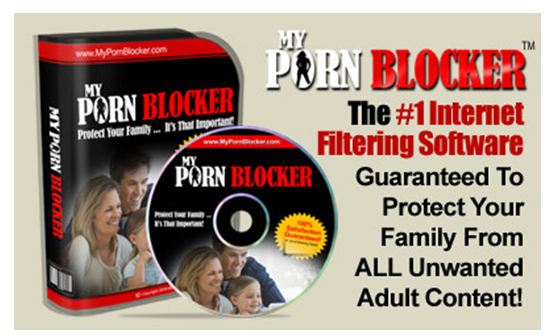
How To Block Porn On A Computer To Keep Children Safety Purpose

Another way of filtering websites on your computer so your kids won’t be able to access unwanted websites such as porn or adult sites is with your antivirus like with ESET Smart Security. ESET Smart Security has a feature that will allow you to filter websites according to user accounts.
For this to work, you should create a separate user account for your kids so you can classify which accounts are for kids and which are yours or used by adults. If you are not using ESET, download ESET Smart Security. Here’s how to set it up. Right-click the ESET icon on the system tray and select “Advanced setup”.

Select “Parental control” then check “Integrate into system”. Expand “Parental control” and select “Accounts”. Click “Add” to add an account.
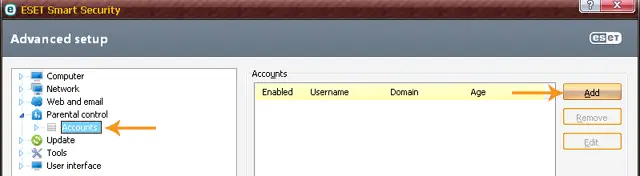
In “Assign role to account” dialog, click “Choose”.
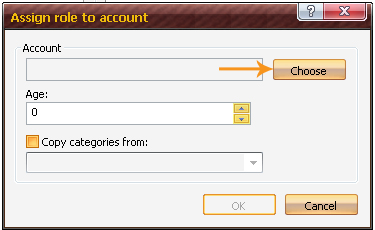
In “Select User or Group” dialog, click “Advanced” to expand the dialog.

Here, click “Find Now” to search for user accounts on the computer. Next, select the user account of your kid from the result then click “OK” twice.

This will now bring you back to the “Assign role to account” dialog. Here, set the age of the user account then click “OK”.
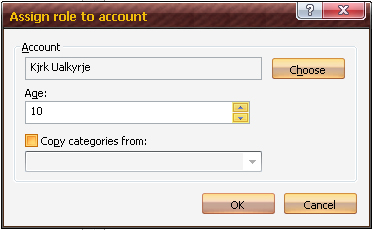
Expand “Accounts” and select “Categories”. Select your kid’s user account under “Account” then check the categories you want to allow for your kid. Make sure “Nudity” and “Adult Content” are not checked then click “OK”.