
Whenever I use my computer. I end up visiting the websites that distracts me from my work. Which are the methods and how to block a URL in chrome?
Answered By
yaacov
0 points
N/A
#161223
How to block a URL in chrome- Different methods.

Google chrome allow us to block certain websites. It helps in preventing us from distraction and getting occupied with unusual stuff during our work time. You can also set the timings for which you want to block websites.
Method 1- Using StayFocusd.

Step 1: Go to the StayFocusd page.
Step 2: Select Add to Chrome then Add.
Step 3: Click Block this entire site after clicking on StayFocusd icon and typing the URL.
Method 2- Using TinyFilter.
Step 1: Go to TinyFilter page.
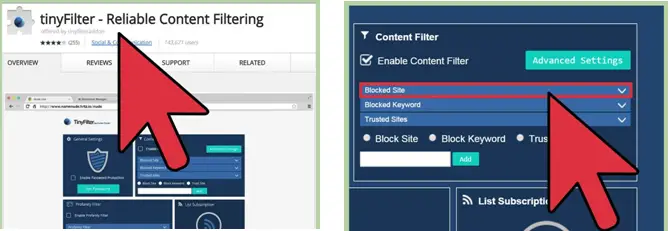
Step 2: Select Add to Chrome then Add.
Step 3: Navigate to the TinyFilter “General Settings” menu after clicking the TinyFilter icon.
Step 4: Enter the URL after selecting Blocked Sites.
Step 5: Click Save.
How to block a URL in chrome- Different methods.

If you want to block certain URLs on your browser, try using the “hosts” file located on your system drive. To try this, open Windows Explorer then navigate to:
C:\Windows\System32\drivers\etc
If you don’t see this, in Windows Explorer, click “Tools” then “Folder options.” In “Folder Options” window, go to “View” tab then select “Show hidden files, folders, and drives” and then click “OK.” Here, right-click the “hosts” file and select “Open.” In the “Open with” dialog, select “Notepad” or any text editor application you have.
Once the file is opened, scroll to the bottom of the page and enter this string:
127.0.0.1 URL
Replace without quotes “URL” with the site’s address that you want to block. If you want to block multiple websites, enter the addresses or domain names in separate lines:
127.0.0.1 bandicam.com
127.0.0.1 bandisoft.com
Save and close the file then restart the computer. This should block the website on the computer. Another way is to use or install third-party firewall.













