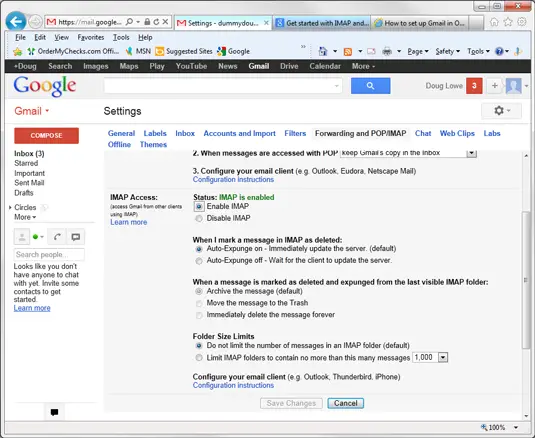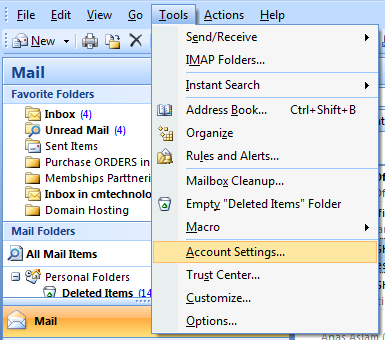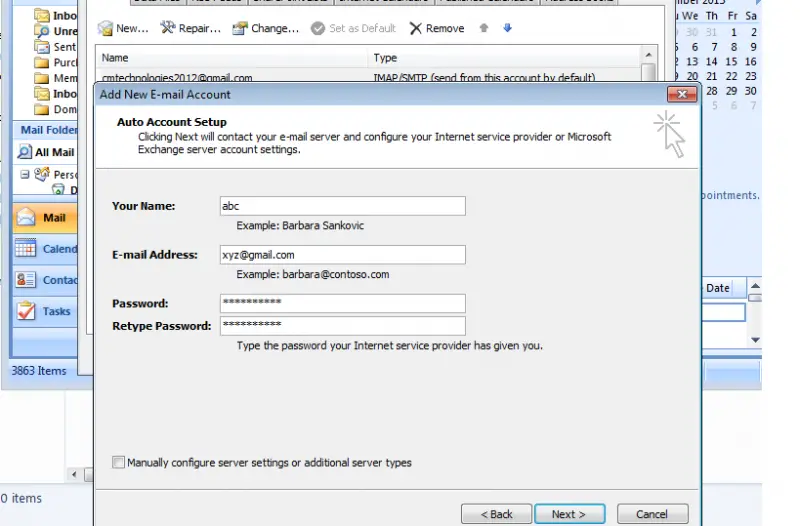Asked By
Opeo Samule
10 points
N/A
Posted on - 11/04/2013

How can configure gmail in outlook 2007
I tried all possible ways checking on the net but does not work
On Gmail what should i change and in Outlook 2007 what are the steps?
Please give me a clear explanation
How can configure Gmail in Outlook 2007

Hi,
On Gmail, follow the ff. steps:
1. Sign in to your Gmail account
2. On the upper right corner, below your profile picture, click the Settings under the gear icon.
3. Click the Forwarding and POP/ IMAP menu then tick enable IMAP.
On Outlook, do the ff. steps:
1. Launch Outlook 2007.
2. Go to File > Account Settings
3. Under Account settings dialog, select New
4. Select email account then Next
5. Select Manual setup then Next
6. Choose Pop or IMAP, then Next
7. Add Account page is shown, enter the ff. info:
Your name: Preferred display name
Email address: Gmail address
Account type: IMAP
Incoming mail server: imap.Gmail.com
Outgoing mail server (SMTP): smtp.Gmail.com
User name: complete Gmail address
Password: Gmail password
8. Select More settings > Outgoing Server > then click SMTP requires authentication
9. Tick Use Same Settings as my incoming mail server
10. Click Advance tab
11. Enter the ff. info:
Incoming server (IMAP): 993
Use the following type of encrypted connection: SSL
Outgoing server (SMTP): 465
Use the following type of encrypted connection: SSL
12. Close the current dialog box then Next
13. Outlook will test the connection so wait for a longer time.
14. Close after the test is complete. You should be able to connect Gmail to Outlook now. If not, review above settings.
How can configure Gmail in Outlook 2007

It is very easy to configure Gmail Account in MS outlook 2007. Follow these simple steps and get your Gmail account configured in just a minute.
Step-1: Go to tools -> Accounts settings.
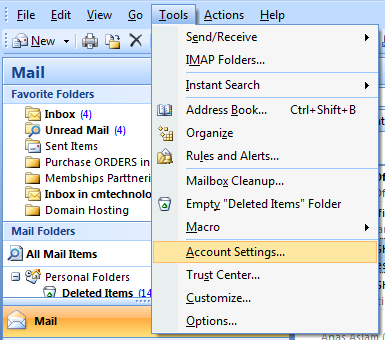
Step-2: Click on New.
* Do not change the default settings of any button

Step-3: Click on next button.
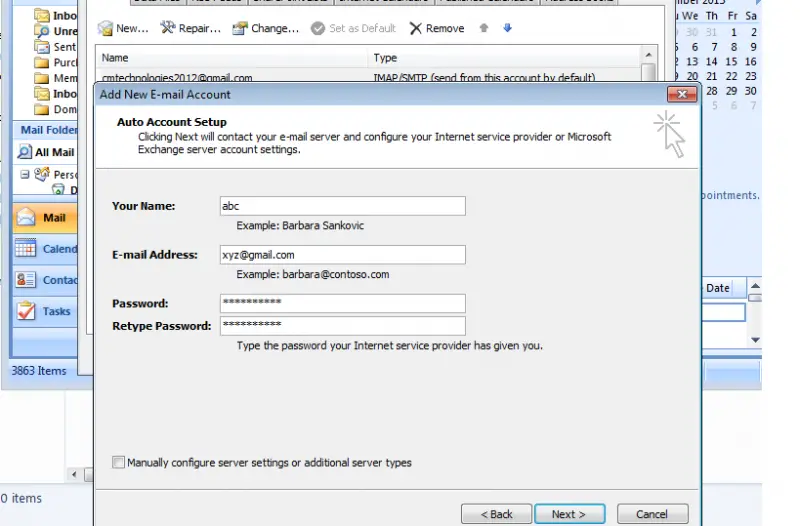
Step-4: Enter your Name, Gmail Account and password. Now let Ms outlook do the rest for you. It will automatically set all outlook fields accordingly. Finally click on finish button. A test email would be automatically received when you will open Ms outlook 2007.