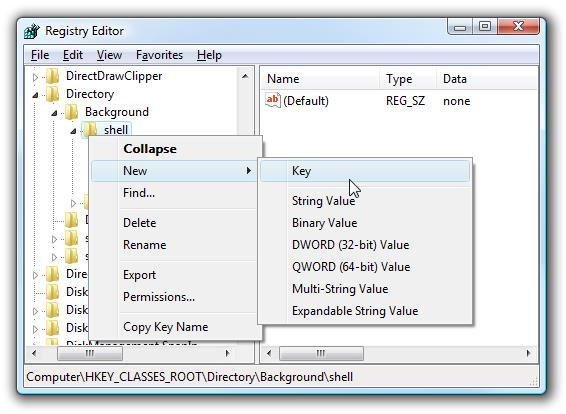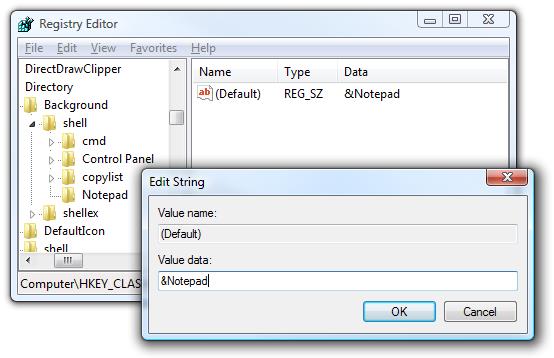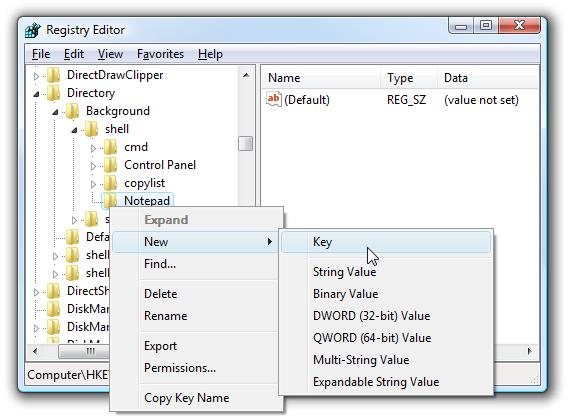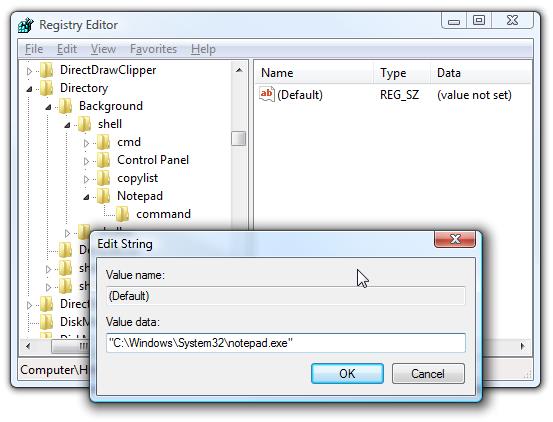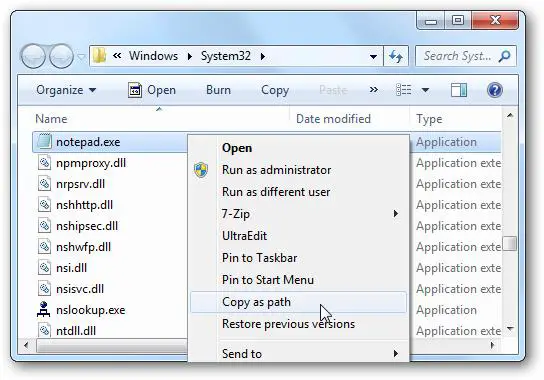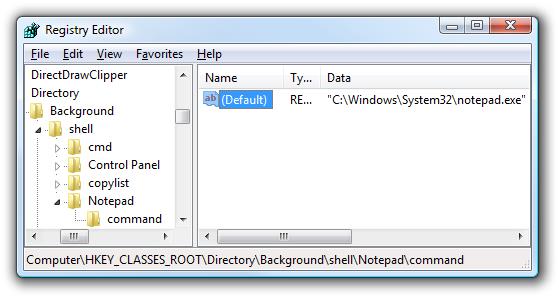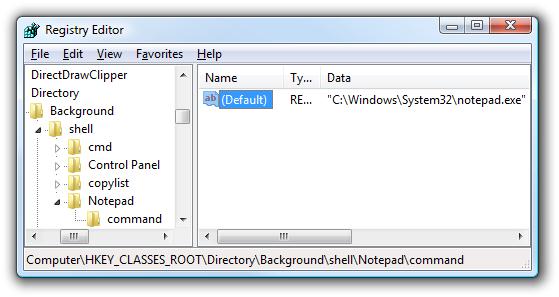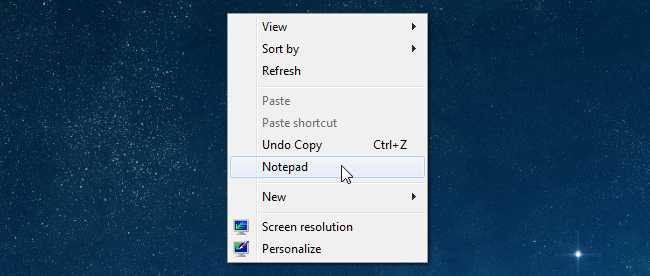Asked By
Miley Adams
0 points
N/A
Posted on - 07/25/2011

I just find it tiring to always look for the application I normally use and explore on the computer list to find it as often as needed.
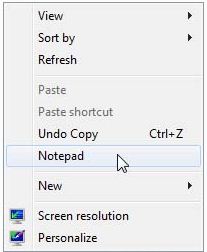
I want to know if I can just put those applications on my right-click menu in which I can be able to click it anywhere I am.
I am using Windows Vista Home Premium Service Pack 2.
I just want a quick access to those applications including Adobe Photoshop 4.0 and other applications I frequently used.
Please help.
How can I add any application on my right-click menu?

You can put applications on your right-click menu if you don’t want to add another icon on your desktop or if you really find it very annoying to go back to your frequently used applications each and every time you need it.
You can add those applications to your desktop context menu by following the steps below:
1. Let’s say you want to put Notepad on your right-click menu, click Start button then type regedit in the search box to open the Registry Editor, then search and expand this:
HKEY_CLASSES_ROOTDirectoryBackgroundshell
2. Right-click on the shell key to add a new key, select New then click Key.
3. Type the new key name that you want to put in your context menu. For example Notepad.
4. This next step is optional. If you want to assign an ALT key to the menu to access it quickly. For example, if you want to type N on your keyboard to launch the Notepad once the context menu pops up. Just change the value name to N and value data &Notepad.
5. You will need to create a command key that will hold the command used to launch the application. Right-click the Notepad key you just created then click New, then click Key.
6. Type the word command in lower case.
7. To finish and complete the step, you will need a full path to the application that you want to open. You can use Shift+ Right- Click to get the copy as path menu item so you can find it more quickly.
Remember that our example is Notepad which does not need the full path.
Go to C:WindowsSystem32 folder, locate the notepad.exe then right-click it, then click Copy as path.
8. Go back to the Registry Editor window then double-click the command key you just created to edit the string. Paste the full path to the Value Data box, or you can type it by yourself
C:WindowsSystem32notepad.exe
9. Click OK then the Notepad is already in your desktop context menu.
How can I add any application on my right-click menu?

Well it's not a big deal.
Go to My Computer >Tools>Folder Options>Click FILE TYPES.
Find a file type select it and then click advanced. Click New. In the Action field type the name that you would like to appear .In the Application used to perform action text box enter the path of the application that you would like the file to load in (within quotes). Like “C:Program FilesWord pad"Word pad".
How can I add any application on my right-click menu?

Hi Miley Adams,
That's a very simple task. You just need to know where the settings for those shortcuts are, in this case is just in the control panel. You will go to the 'Start' button, then to 'Control panel'. In control panel, go to add shortcuts and you can put the shortcuts anywhere in the computer. You will need to choose the shortcuts you want and select 'ok'.
You may also go to windows and right click and select add shortcuts and select the shortcuts you want in your computer. You may also install programs like stardock fences to create the shortcuts anywhere on the desktop and you will have your shortcuts anywhere around the computer.
Hope this information is helpful. Thanks.
Answered By
imranmic
0 points
N/A
#80695
How can I add any application on my right-click menu?

Adding Applications to the Desktop Context Menu
For today’s lesson we’ll show you how to add Notepad to the menu, but you could add any applications you want instead. The first thing you’ll want to do is open up regedit.exe through the Start Menu search or run box, and then browse down to the following key:
HKEY_CLASSES_ROOTDirectoryBackgroundshell
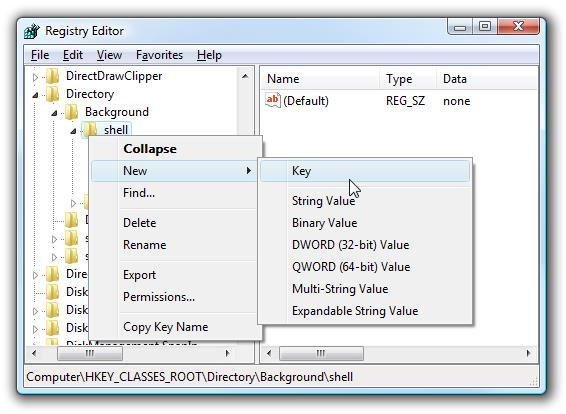
The screen should look similar to this one if you are in the right place.
Next, you’ll want to create a new key underneath the shell key, the name of which is exactly what is going to show up on the desktop menu. Right-click on the “shell” key, and then choose New Key from the menu.

Give the new key the name that you want to show up on the desktop context menu. For this example we’ll be using Notepad.
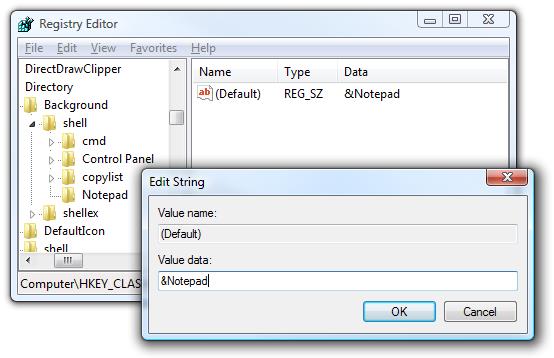
Optional: If you want to assign an “Alt” key to this menu entry for quicker access, you can change the (Default) value on the right and put an & character in front of the key you want to use. For instance, if you wanted to be able to just use the N key to launch Notepad once the desktop context menu pops up, you can do this:
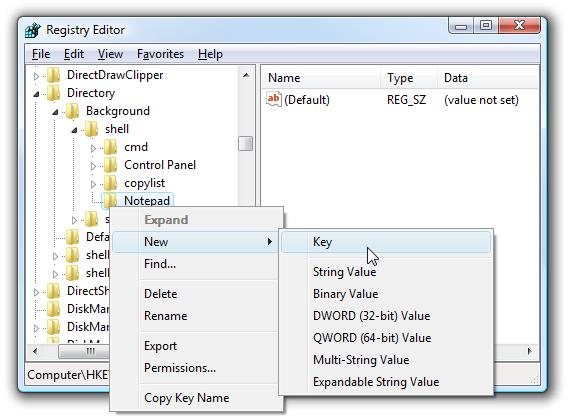
Personally I don’t find this terribly useful since you have to use the mouse to right-click on the desktop… may as well just use the mouse to click the item. Still, for completeness I’ve included it.
Next you’ll need to create the command key that will actually hold the command used to launch the application. Right-click on the new Notepad key, and then choose New Key from the menu.

Give this key the name “command” in lowercase.
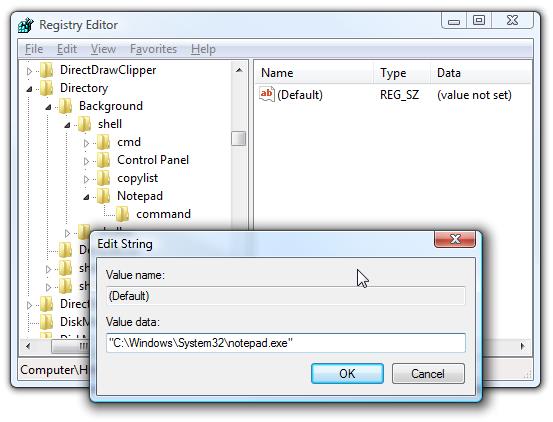
To complete this step you’ll need the full path to the application that you want to launch. You can use Shift + Right-Click to get the Copy as Path menu item to find this more quickly. Note: of course, for Notepad you wouldn’t need the full path, but this is just an example.
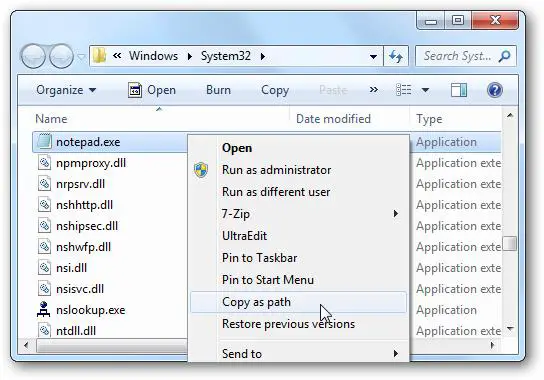
Now click on “command” on the left side, and then double-click on the (Default) key in the right side to edit the string value.
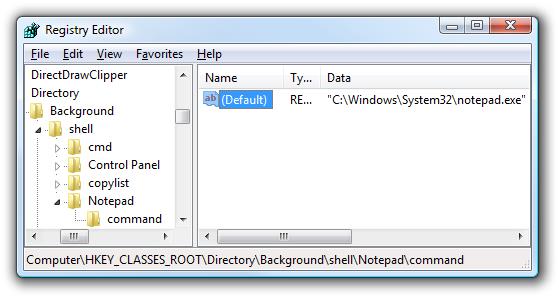
Paste in the full path to the executable that you got from the “Copy as Path” step above, or you can put in the full path yourself if you’d like.
Once it’s done, it should look like this:
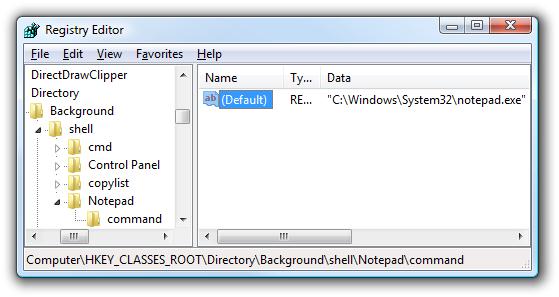
And right-clicking on the desktop will produce the new menu item… naturally, using this menu item should launch Notepad.
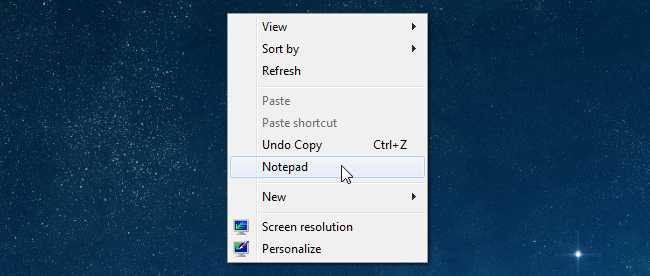
You can add as many applications to the desktop context menu as you’d like, just repeat the steps again with a new menu item name.
How can I add any application on my right-click menu?

So far so good. The problem is really easy. I am lucky, I have you guys.
Thank you for helping me.
Answered By
points
N/A
#80698
How can I add any application on my right-click menu?

You can add this by following the following process:
1. Click the Start button and type "regedit" in the search box.
2. Open Registry Editor then search and expand this: HKEY_CLASSES_ROOTDirectoryBackgroundshell.
3. Right-click on the “shell” folder, and then choose "New" > "Key" from the menu.
4. Right-click on the new Notepad key, and then choose "New" > "Key" from the menu.
5. Give this key the name “command” in lower case.
6. Then, use the Shift + Right-Click to get the "Copy as Path" menu item to find this more quickly.
7. Now, click on “command” on the left side, and then double-click on the (Default) key on the right side to edit the string value.
8. Paste in the full path from the executable that you got from the “Copy as Path” step above, or you can put in the full path yourself if you would like.
9. And right-click on the desktop to produce the new menu item… naturally, using this menu item should launch Notepad.
You can add as many applications to the Desktop Context Menu as you would like; just repeat the steps again with a new menu item name. Now, enjoy this.