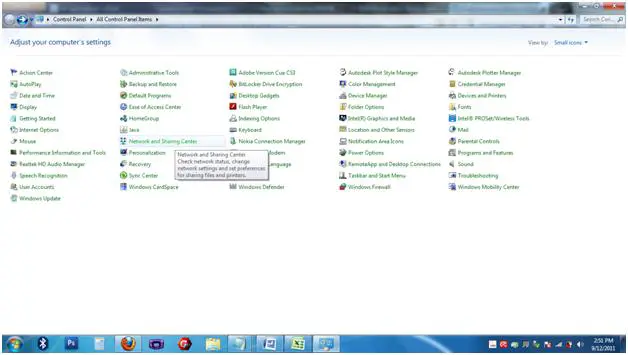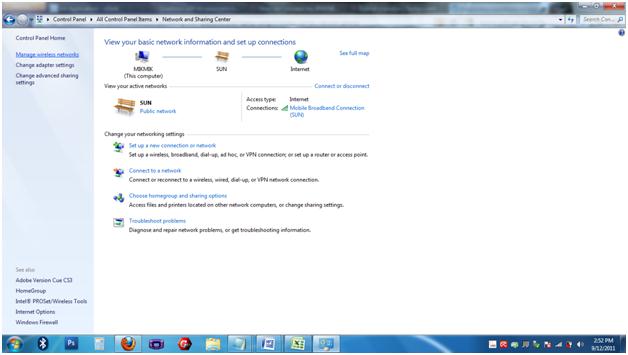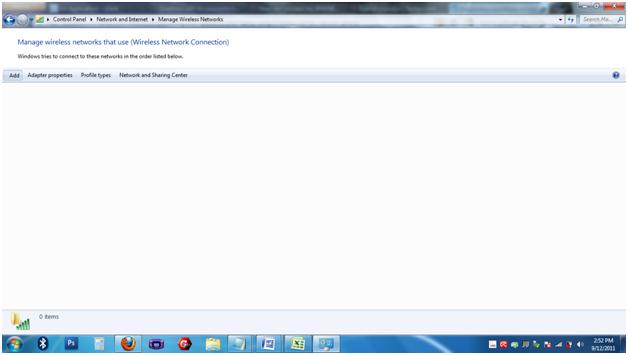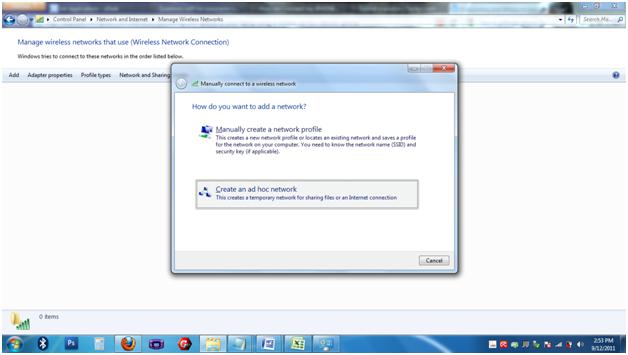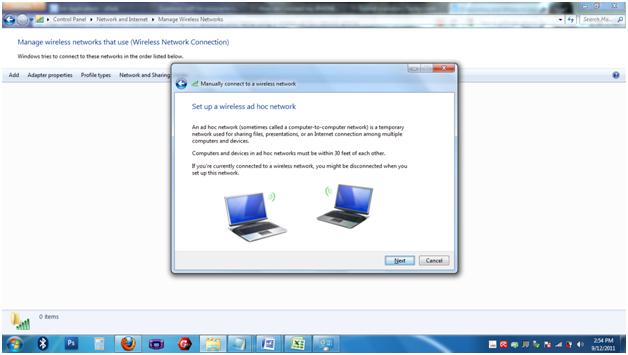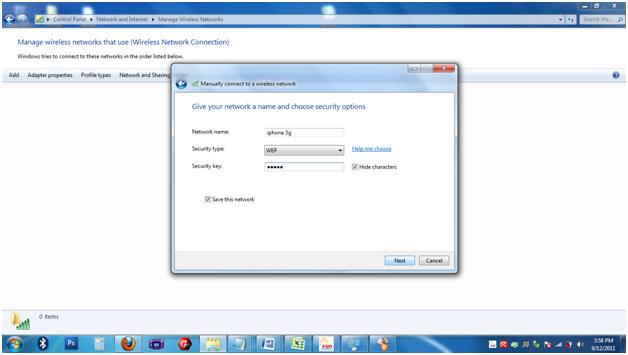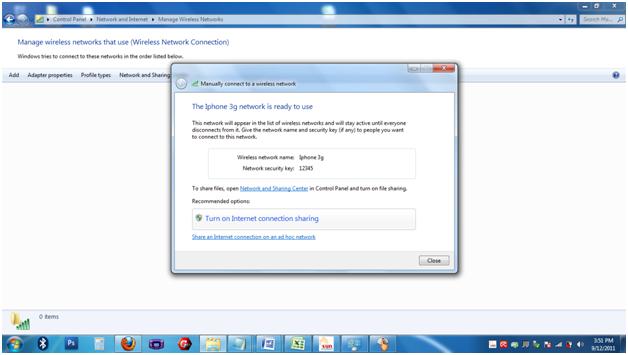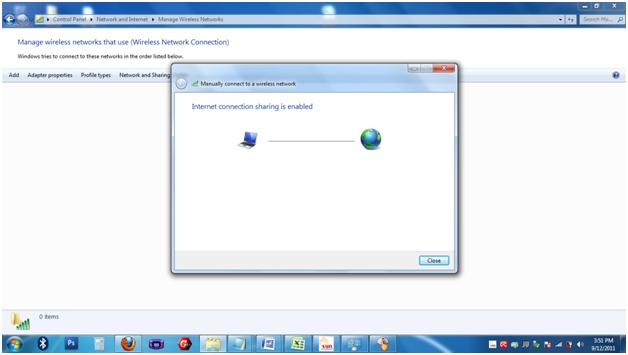Asked By
SupratikC
0 points
N/A
Posted on - 09/12/2011

Hi All,
How can I connect my iPhone to Laptop.
I have a iPhone 3G's and with a 3G Connection
What are all the ways and can I have step by step help please.
Thanks
Supratik
How can i connect my iPHONE to Laptop.

Hi,
Method 01
You can connect your iPhone to the laptop by using the USB cable which you are having with your iPhone. Simply visit iTunes site and download iTunes from there. And install iTunes application to the laptop. And then connect your phone to the laptop and enjoy.
Method 02
You can connect your laptop in wireless mode. To do that you have to setup a ad hoc network in your laptop.
Setting up an adhoc network
First you go to your laptop and go to Control and Sharing network and click Manage Wireless Network. In that window click on the Add button and click Create Ad hoc network.
In the next window give the network name and password.
And then click on turn on Internet connection sharing and select your current network connection.
And go to your iPhone and go to open setting.
There you can select WiFi and go to network connection in the phone and give the password and network connection name.
How can i connect my iPHONE to Laptop.

Hi,
This is the simplest way to connect your iPhone to your laptop.
I'm using Windows 7 ultimate but I'm sure you can also do this with the other version of Windows.
1. First enable your wireless adapter.
2. Go to Control Panel> Network and Sharing System > and click Manage Wireless Networks at the upper left.
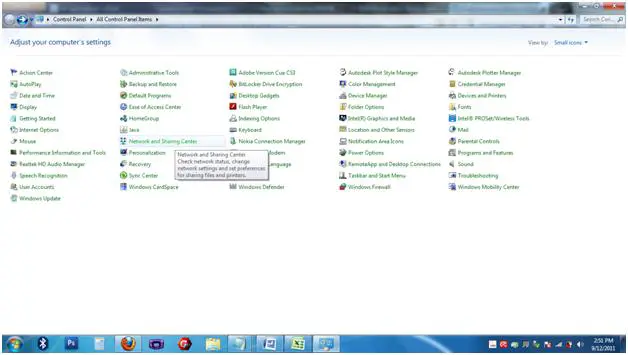
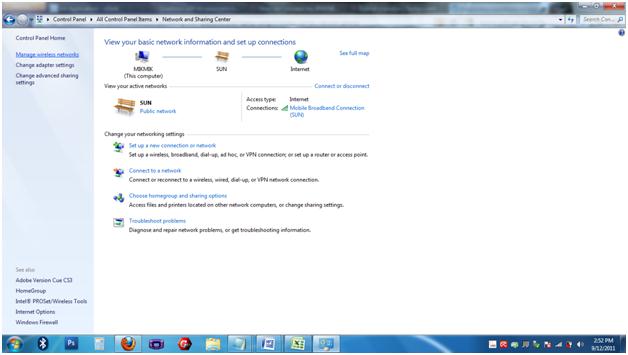
3. Then on the Manage Wireless Network window, just click Add.
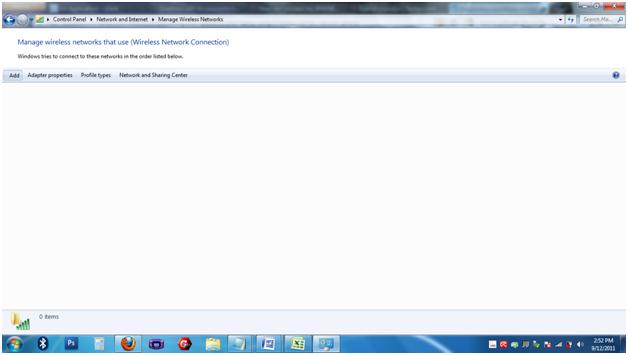
4. Next, just click Create ad hoc Network and click Next.
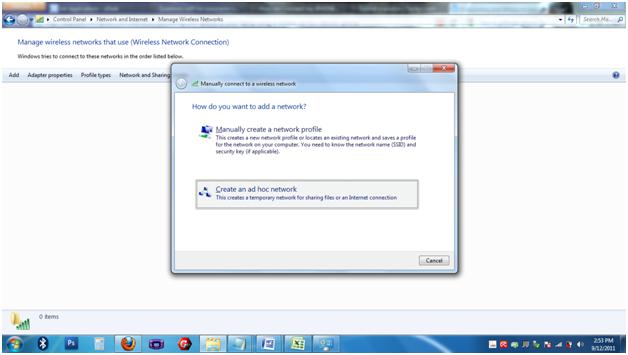
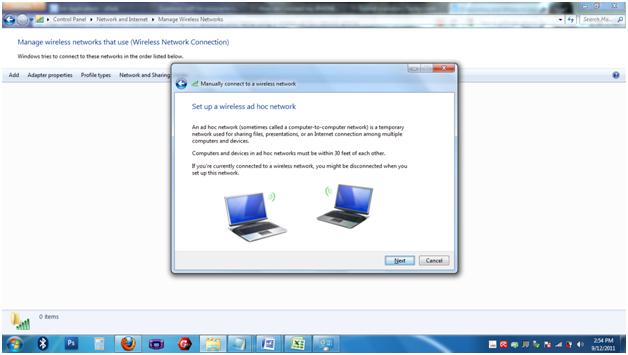
5. Then enter the name you want. Choose WEP and then put your desired password. Check the box beside Save this network option and then confirm.
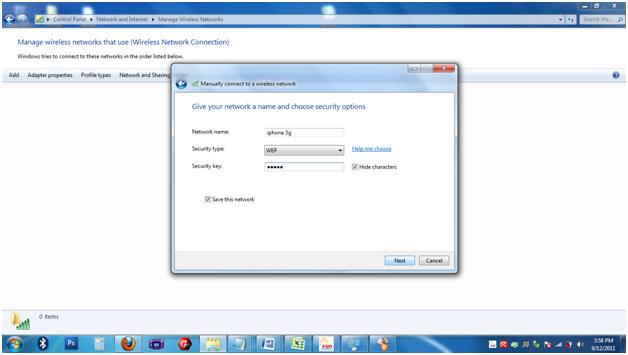
6. You should see the message saying that your iPhone 3G is ready to use.
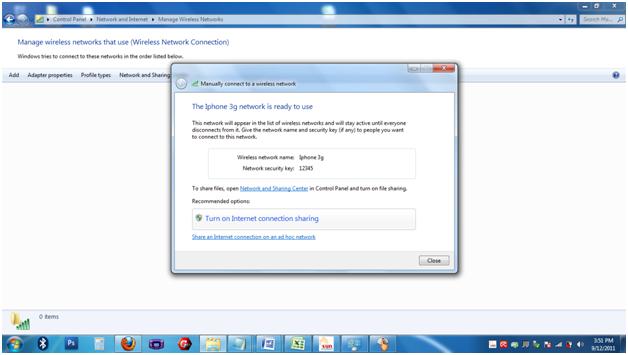
7. Click Turn on Internet connection sharing.
8. And it will prompt you that the Internet connection sharing is enabled.
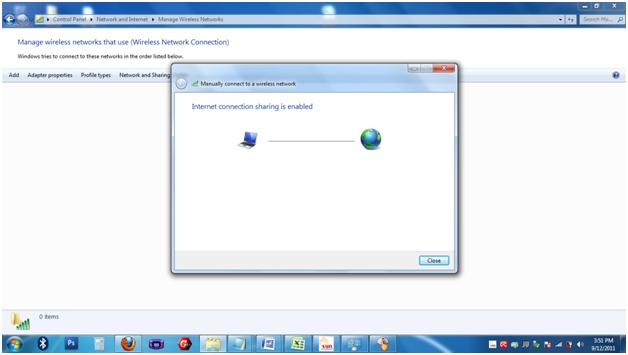
Now, your iPhone 3G access point is ready.
The next step is connecting your phone to the “iPhone 3G".
1. On your iPhone, go to Menu> Settings> WiFi;
2. Click on iPhone 3G and enter the Key security (password), then press Join.
3. It should take you back to the previous window but the iPhone 3G is already checked;
4. On your PC, you will see the Set Network Location window. Choose whatever you like.
Open Safari browser and connect to the internet. Try accessing any website like Facebook or Google, just to see if it's working or not. It still has some bugs and sometimes you'll be required to do the whole thing again. But the benefit of this is that you can update your apps directly or download stuffs from iTunes store without doing that on iTunes.
Let me know if this one helps.
Joseph Thompson