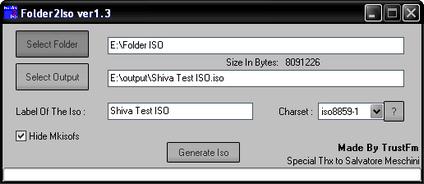How can I create ISO file from rar file

I have some zip file. That’s extension is *.rar.
I want to make a ISO file using all *.rar file.
Is it possible?
If possible how can create it easily?
If anybody have more experience in this option please help me.