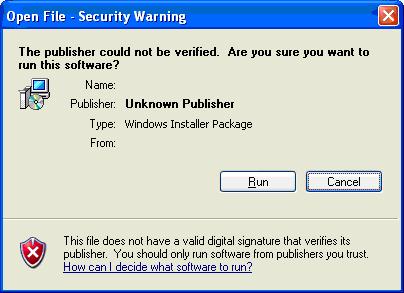How can I disable the Open File Security Warning?

After installing updates and installing Service Pack 2 on my Windows XP computer, I started getting this Open File Security Warning alert box. This happen every time I open any files on my PC. I searched on a site and they said that this feature is added when you installed SP2 on your PC to improve Windows Security. But this is just aggravating and annoying.
How can I disable it?