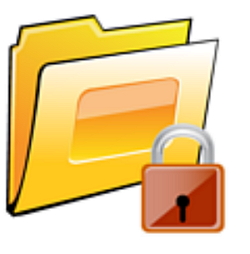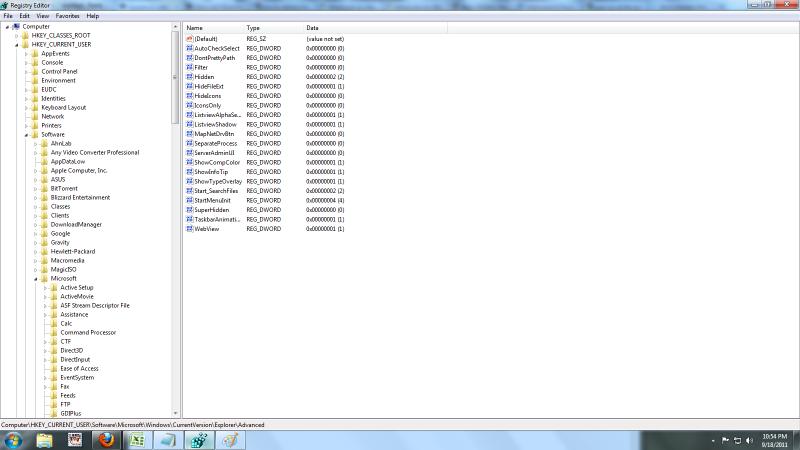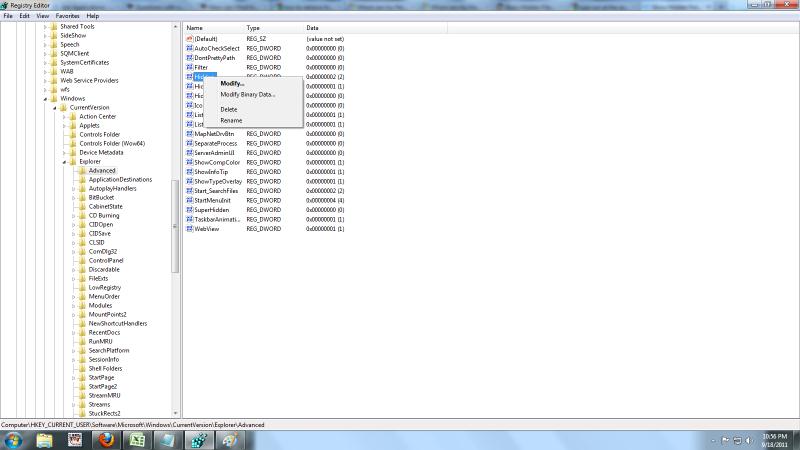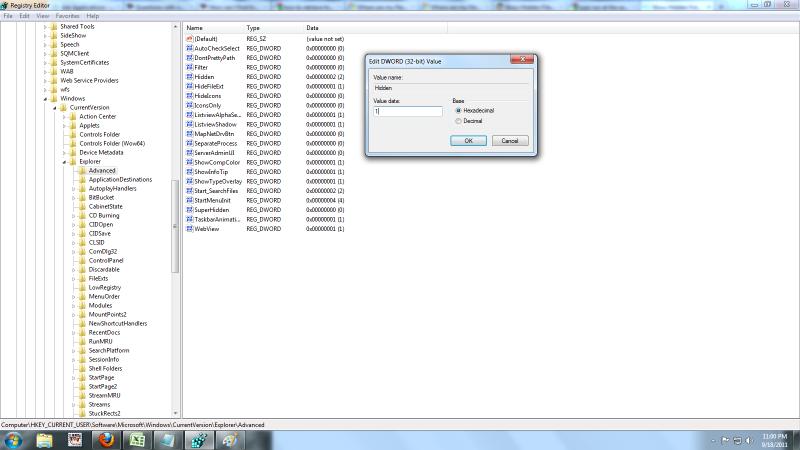How can I find hidden folders after reformatting my PC?

How can I find hidden folders after reformatting my PC? I have installed a program that has the ability to hide folders. I used it to hide about five folders. Unfortunately my desktop crashed and I have it reformatted but kept the Drive D where all my files and those hidden folders reside, unformatted.
When the desktop was working I can see all the files but not the hidden folders. I installed again the file/ folder hider program hoping I can retrieve the folder this way but to no avail. Is there another way to that or the hidden folders have actually deleted during reformatting? Thank you in advance for your replies.