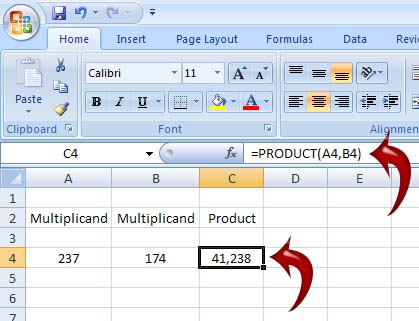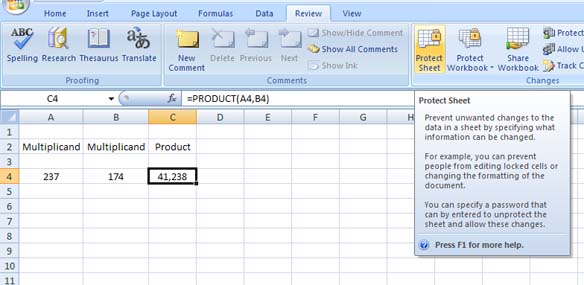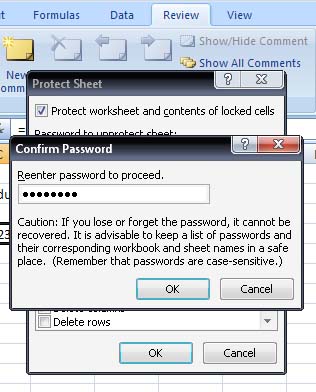How can I hide my formulas in Excel?

One may want to Hide or Lock the Cells in order to prevent other users to from making any changes to the Excel or to Hide important data like to hide formulas that used. You may also hide any important data in Excel that you don't want others to see.
To Hide/Lock the Cells follow the below Steps:-
1. Select the Cells you want to Hide/Lock.
2. After selecting the Cells, right click on the selected cells.
3. Select Format from the options displayed.
4. Then check Hide & Lock to protect your selected cells.
5. You will need to enter a password to lock the sheet.
Regards,
Neil Auso
How can I hide my formulas in Excel?

In Microsoft Office Excel, a cell’s content is Locked by default. It is also possible to hide the formula used in a cell but to make this work, the worksheet needs to be protected and with this, a password is applied. When the worksheet is protected and the formula in the cell is hidden, a user is only able to see the result or the output of the formula but will not see the formula in the Formula Bar.
In case a user selects the cell where the hidden formula is located and clicks on the Formula Bar to possibly see the formula, the user is prompted with an error. Normally, when a cell contains a formula, the formula itself is displayed in the Formula Bar above and the cell displays the result of the formula. See image.
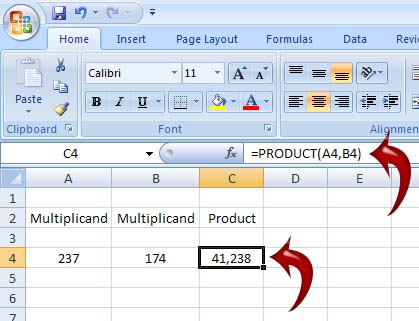
But when Hidden is applied on a cell that contains the formula, the formula itself disappears from the Formula Bar. See image.

Now, to hide the formula in a cell, right-click on the cell containing the formula then select Format Cells. See image.

Select Protection tab then check Hidden and then click OK. Remember, this will not immediately hide the formula on the cell since the worksheet is not yet protected. See image.

Once this is accomplished, in Microsoft Office Excel, select Review tab then click Protect Sheet under Changes section. See image.
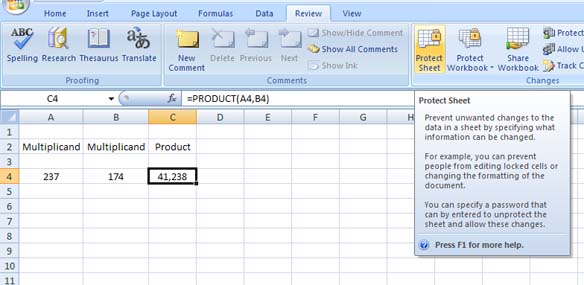
On the next dialog box, enter the password for the worksheet and then hit Enter. See image.

After entering the password, it will again ask you to confirm your password by entering the password again. This is only to verify that you know your password and that your second password matches the first password you entered. See image.
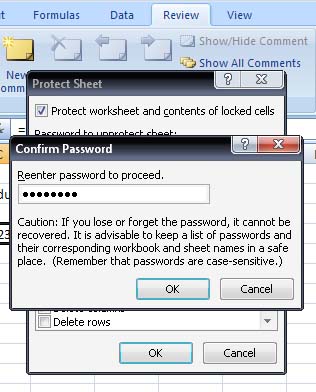
And you’re done. Your formula is now hidden.
How can I hide my formulas in Excel?

Rules to hide formula in excel:
1: Select the formula that you want to hide.
2: select format cell in format box.
3: select the hidden check box in format dialog box.
4: click ok.
Difference between locked and hidden excel:
We cannot change the locked cell and information don’t show in the formula bar when we select the cell. Every cell is locked by default but not hidden. For hidden the formula we select the formula cell and apply hidden operation.
How can I hide my formulas in Excel?

You can hide one cell or many cells. To hide a formula in a cell(s), follow below steps:
-
Click the cell to hide formula
-
Right Mouse on selected (shaded) cell
-
Select Format Cell from dropdown menu
-
In the right most Tab Protection, Click both Protected and Hidden checkboxes
-
From the Top Level Menu on worksheet, choose Home and then click Format in the second level menu to the right, then choose Protect Sheet, provide password
-
Congrats! You have done it
Caution: If you do not do step 5, hide will not complete
How can I hide my formulas in Excel?

In order to hide your formulas in an Excel spreadsheet, follow these steps:
1. Select the cells containing the formulas that you would like to hide.
2. Right click and choose the Format Cell option.
3. Select the Protection tab.
4. Select the Hidden checkbox and then select OK.
5. Select the Review tab and Protect Sheet.
6. You will be prompted to enter a password.
6. Enter the password and choose OK.
A second method is to navigate to the Formulas tab. You will see an option labeled Show Formulas. By clicking on this button once you will be able to view all the formulas. Clicking on the button twice will hide all the formulas. This can also be done by hitting "Ctrl + ~". Clicking the keys once will show all of your formulas and clicking a second time will hide your formulas.
Property "locked" indicates that a cell cannot be changed. Locked is the default in Excel. Hidden means that a formula is not viewable when the cell is chosen. In order for either of these options to be toggled on the worksheet must also be protected.