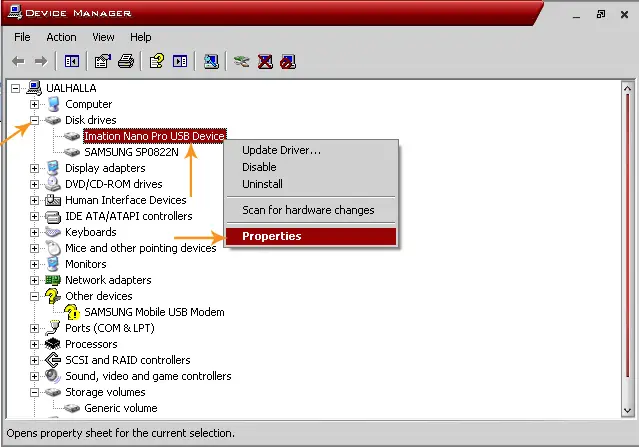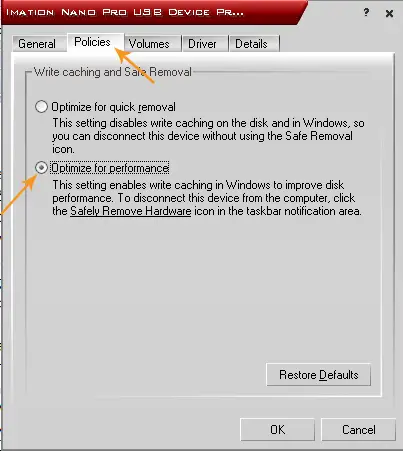Is there anyway that I can increase my USB drive?My USB drive is working very slow .So,I wonder that if there is anyway that I can increase the speed of file transfer?
How can I increase my USB drive speed?

Hey Dixon Chapman!
You can increase the speed of USB by enabling the "Write caching" option. But before moving forward let me tell you one thing. The purpose of disabling this option is to prevent the loss of data or any other USB damages. There is no doubt that your USB will work dramatically fast after enabling this option but the risk of data loss or damage will also increase in this case.
Anyways I am going to tell you the procedure now.
1. Attach your USB to the PC or Laptop.
2. Right click on USB Drive and select properties.
3. Go to Hardware Tab and select your USB.
4. Now click on properties and Select the Policies Tab.
5. Here select the Optimize for performance option.
Thanks
How can I increase my USB drive speed?

The performance of your USB flash drive depends on the kind of port it is attached to. If it is connected to a USB 2.0 port, it can theoretically transfer data at around 480 Mbps or 60 MBps.
If it is connected to a USB 3.0 port, it can theoretically transfer data at a rate of about 5 Gbps or 640 MBps which is more than ten times faster than the USB 2.0 standard. But those speeds only refer to the USB 2.0 and USB 3.0 bus speed standards and don’t refer to the actual speed of a USB flash drive or any USB type storage.
The actual write speed or performance of a USB drive frequently falls far below the read speed where the overall speed of the drive performs at less than half the maximum speed of the USB 2.0 and USB 3.0 standards. But even if this is the truth behind the speed of a USB drive, there is still a way you can improve its performance even to a small percentage.
This method is already described in the previous post but here it is anyway. This method is described using Microsoft Windows XP. If you are using a different OS, try adapting it on your computer. Right-click My Computer and select Properties. Select Hardware tab and click Device Manager.

Expand “Disk drives” then right-click on your USB drive and select Properties.
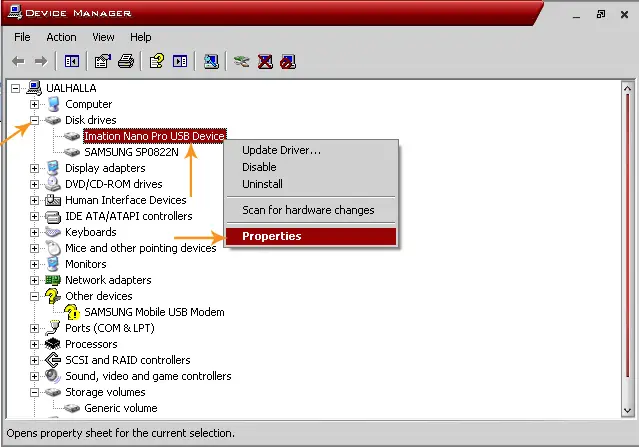
On the USB drive’s properties screen, select Policies tab. Select “Optimize for performance” and then click OK.
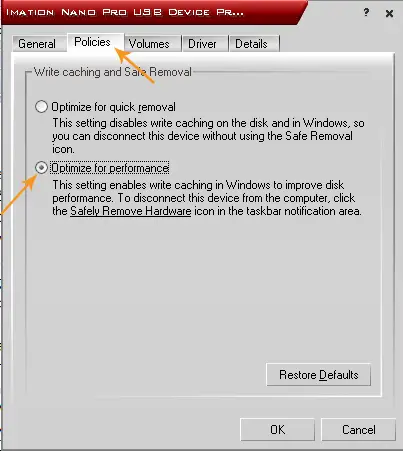
And that’s it. Your USB drive has now been optimized for performance by activating the write caching in Microsoft Windows. Take note: while this option is activated, avoid unplugging your USB drive from the USB port without disconnecting it first by clicking Safely Remove Hardware icon in the system tray. It can damage your data.