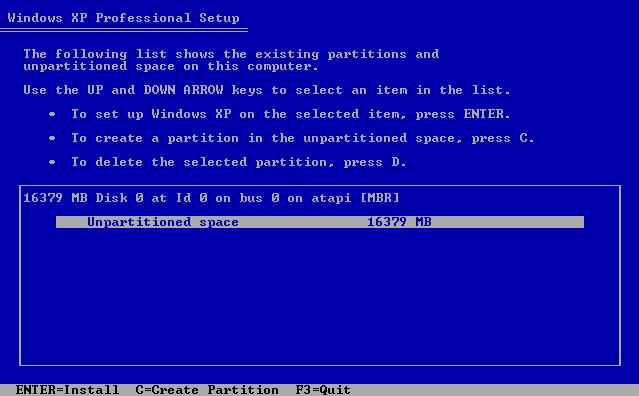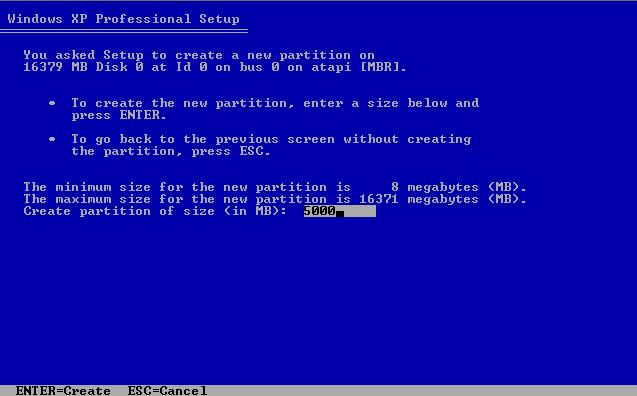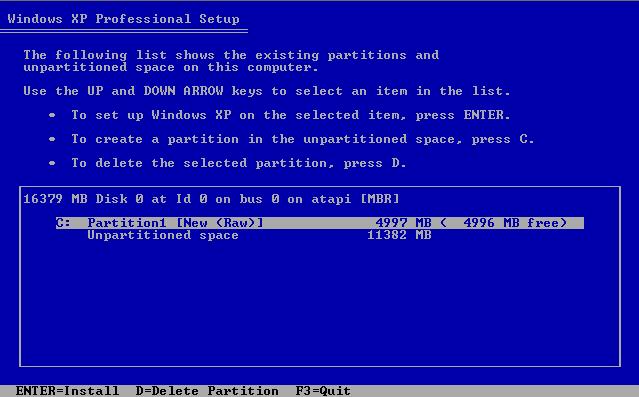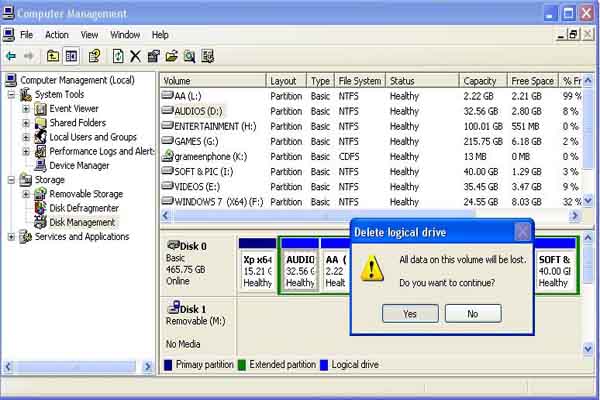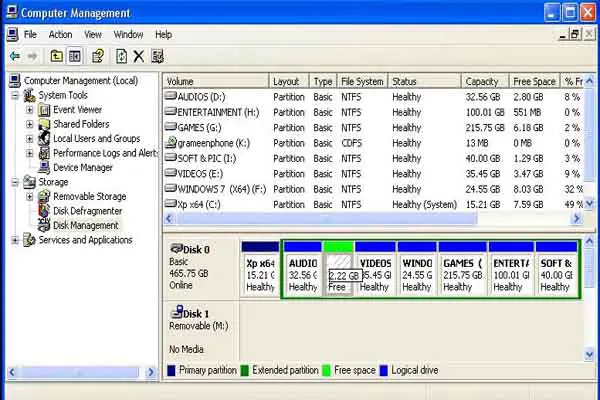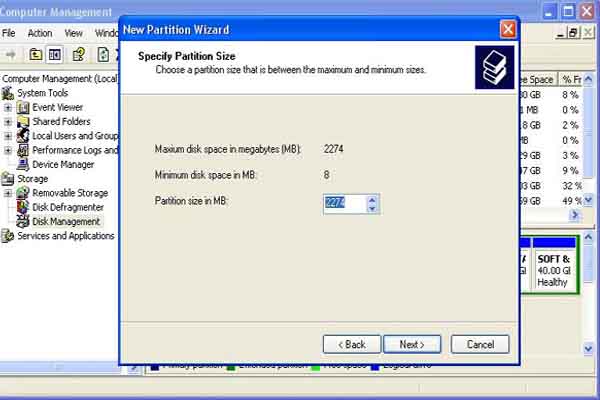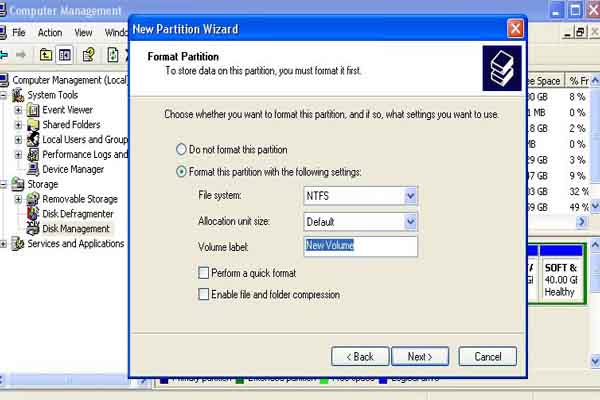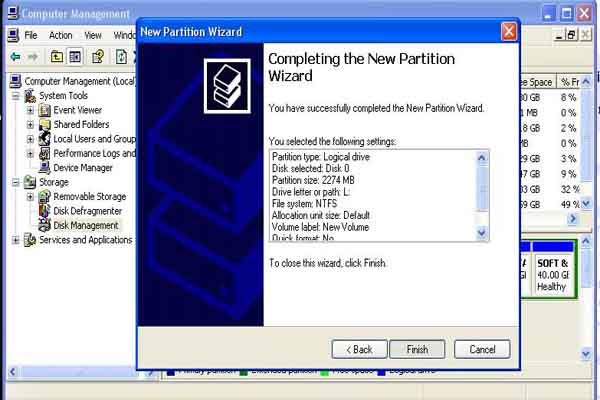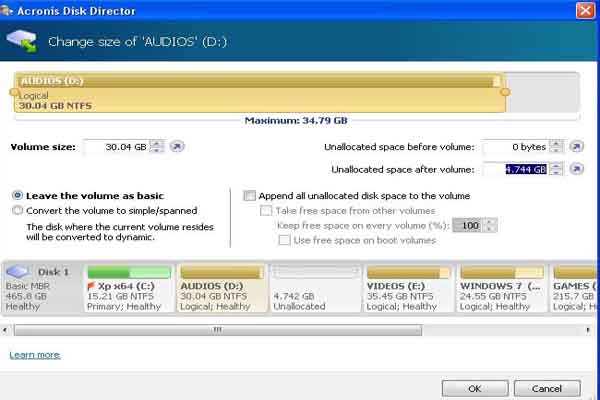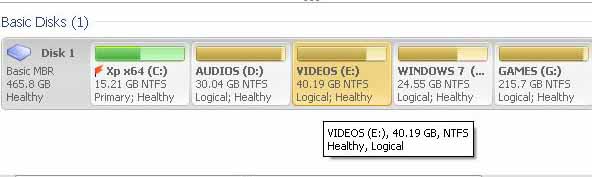How can I partition the hard drive?

How can I partition the hard drive?
I'm using an Intel Celeron computer, with an 80 GB Samsung Hard drive and Windows XP operating system. I reformatted it and decided to partition my hard drive to be able to separate some important files that I want to store in my computer. But the problem is, I don't know how to partition a hard drive. I just know how to reformat it but I don't know much about the partitioning. I tried it but there's a problem. It loads very slowly and I always have to restart it because of that.
What should I do? How can I partition the hard drive?