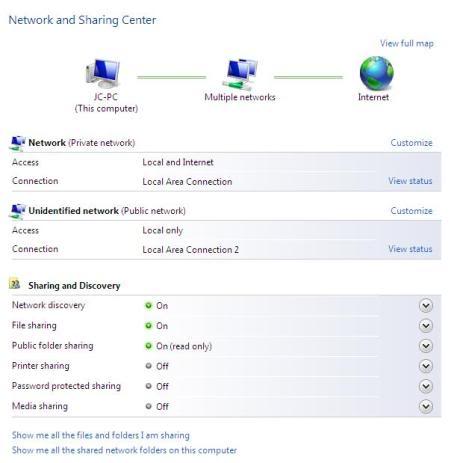How can I use my 2 laptop internet sharing

Hi expert,
How can I share my network connection 2 laptop by one modem?
My laptop has Bluetooth and WiFi.